Mark a Coordination Issue as Complete
Objective
To mark a co-ordination issue as complete as an assignee to indicate that work on the issue is finished.
Background
As the assignee for a co-ordination issue, your responsibility is to perform the required work to resolve it. Once you have addressed the problem, you must update its status in Procore to communicate your progress. Marking the issue as 'Complete' is how you formally declare your task finished. This updates the issue for all stakeholders. The next step is for a user with 'Admin' level permissions to review your resolution and officially close the issue.
Things to Consider
- Required User Permissions:
- 'Standard' level permissions on the project's Co-ordination Issues tool and the designated 'Assignee' on the co-ordination issue.
- Additional Information:
- You can only mark an issue as complete when it's in the Open' or 'Released' status.
- The Mark as Complete button is only available to users with 'Standard' level permissions. If you have 'Admin' level permissions, follow the steps in Close a Co-ordination Issue instead.
Steps
From the Procore Plugin (Recommended)
- Open the Navisworks® application on your computer.
- Click the Procore tab to open the Procore plugin.
Tip! Click the title bar of the Procore plugin and drag it to the right side panel of your application so you can easily view both Procore and your model at the same time. - Open the model in which you're working.
Note: Make sure the model is associated with a project in Procore. See Associate a Model with a Procore Project. - In the All Issues list, hover over the issue you want to mark as complete.
- Click Mark as Complete.
Note: This will set the co-ordination issue to the 'Ready for Review' status.
From the Co-Ordination Issues Tool
- Navigate to the project's Co-ordination Issues tool on app.procore.com.
- Click the Issue link to view its details in the side panel.
- In the side panel, click Actions and select Mark as Complete from the shortcut menu.
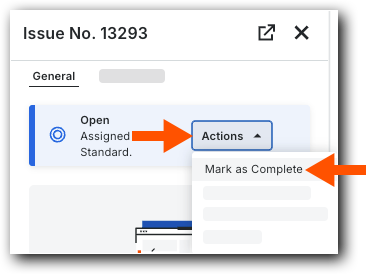
The issue is now Ready to Review. As a 'Standard' user, you can reopen the issue before the review starts or if an 'Admin' level plans review it next, see Reopen a Co-ordination Issue.

