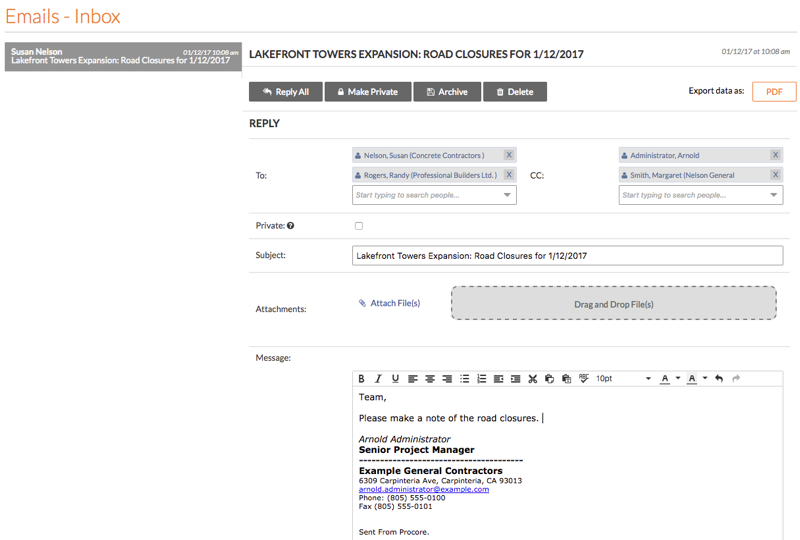Reply to an Email Using the Emails Tool
Objective
To reply to an email using the project's Emails tool.
Background
In the project's Emails tool, you can use the 'Reply All' button to respond to the messages in the Emails - Inbox page. This sends a message to all of the recipients of the original message. You also have the option to add additional recipients while you are composing your reply.
Things to Consider
- Required User Permissions:
- 'Standard' or 'Admin' permissions on the project's Emails tool
Note: Users with 'Standard' permissions can only view and reply to messages that are NOT marked 'Private' (see Mark an Email Message as Private).
- 'Standard' or 'Admin' permissions on the project's Emails tool
- Additional Information:
- Emails sent from the Emails tool can also be replied to from an external email client. See Reply to an Email Sent from the Emails Tool.
Steps
- Navigate to the project's Emails tool.
- Click to highlight the desired message and click Reply All.
Note: The Make Private, Archive and Delete buttons are only visible to users with 'Admin' level permission to the project's Emails tool.
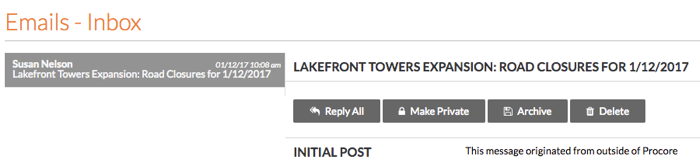
The system reveals the Reply Form. - Complete the following data entry:
- Scroll to the bottom of the page. Then click Reply.
The system sends your reply to the designated recipients.