Add a Daywork Sheet to a Change Event
Objective
To add a Daywork Sheet to a change event.
Background
If one or more Daywork Sheet(s) results in a change to a contract's scope of work, you can use the Bulk Actions menu in the Daywork Sheets tool to add a Daywork Sheet to a change event. To perform this action, you will need to have the appropriate permissions on the project's Change Events tool and the Daywork Sheets tool. When you complete this action, Procore automatically links the Daywork Sheets that you selected in the 'Description' field of the selected change event. In addition, any attachments are also linked in the Description and the line item entries on each sheet are added to the change event.
Things to Consider
Prerequisites
Steps
- Navigate to the project's Daywork Sheets tool.
- Under the All Sheets tab, do the following:
- Locate the sheets Daywork Sheets that you want to associate with a new change event.
- Mark the checkbox(es) for those Daywork Sheet(s).
- Click the Bulk Actions menu and choose Add to an Existing Change Event from the drop-down list.
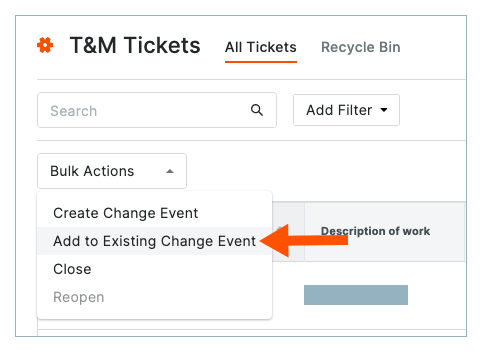
- In the Confirm Selection & Add to Existing Change Event window, do the following:
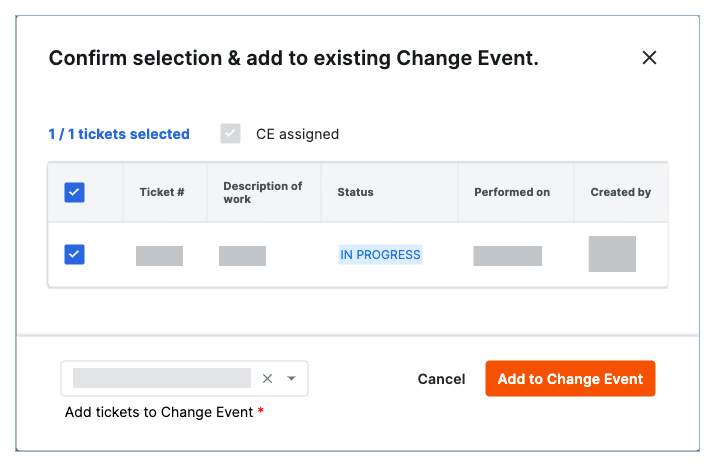
- Verify that the checkboxes for the Daywork Sheet(s) you selected are marked.
- Select the appropriate event from the Choose a Change Event drop-down list.
- Click Add to Change Event.
The Daywork Sheet(s) appear as hyperlinks in the 'Description' field of the change event and any attachments in the Daywork Sheet are also included as a link in the Description.

