Direct Cost
- Last updated
- Save as PDF
Overview
Add a New Direct Cost
- Navigate to the project's Direct Costs tool.
- Click Create. Then select Create Direct Cost from the drop-down menu.
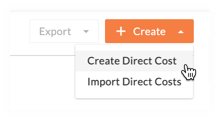
- Under General Information, do the following:
- Type
Select Expense, Progress Claim, or Payroll from the drop-down list. - Date
Choose the date you want to apply to the direct cost from the calendar control. - Status
Select Draft, Pending, Revise and Resubmit, or Approved.
Note: If you set the direct cost to any status other than Draft, the direct cost’s line item amount is automatically populated as a value in the 'Direct Cost' column of the project’s budget. - Vendor
Select a vendor from the drop-down list.
Notes:- The selections in this list are populated from the Company Directory (and NOT the Project Directory).
- This field is only required when 'Invoice' is selected.
- Employee
Select the employee that reported the direct cost. - Terms
Enter any terms for the seller. You can either select one of the options from the drop-down or create your own by entering text into the Terms text box.
Note: This drop-down requires a supported web browser. See Which web browsers are supported by Procore? - Description
Enter in a more detailed description of the direct cost. - Received Date
Enter a date the direct cost was received.
Note: The received date must fall within the start and end date of the billing period. - Paid Date
Enter a date the direct cost was paid. - Attachments
Add an attachment, such as a digital copy of an progress claim, bill or receipt for the direct cost.
- Type
- If you want to add new line items for the direct cost, see the next steps below.
Add a Line Item to a Direct Cost
While editing the direct cost that you want to add the line item to, do the following:
- Click Add Line.
- Complete the data entry as follows:
- Budget Code
Select a budget code from the list or click Create Budget Code to create a new one. See What is a budget code in Procore's WBS? - Autocalculate vs. Override Amount
Click the icon in the column until the calculation method you want to use is active:- If you want Procore to consider your Qty, UOM, and Unit Cost entries to automatically calculate the 'Amount', click the column until a calculator icon appears.
- If you want to manually override the automatic calculation and enter the amount, click the column until the icon with the exclamation point appears.
- Description
Enter a description for the line item. - Qty
Enter in the quantity of units. - UOM
Select the Unit of Measure (UOM) from the drop-down list. See Which units of measure are included on Procore's master list? and Add a Unit of Measure to the Unit of Measure Master List. - Unit Cost
Enter the unit cost in the box provided. - Amount
The system automatically calculates the subtotal for you, based on the Qty, UOM, and Unit Cost entries.
- Budget Code
- Choose one of these options:
- Save. Click this button to save the line item.
- Save & Create New. Click this button to save the line item and create a new one.
Note
After you change the status of a direct cost from Draft to any other status (i.e., Pending, Revise and Resubmit, or Approved), Procore matches the division, cost code and cost type for the budget code of the direct cost and updates these Procore tools as appropriate:
-
Budget Tool
Adds the direct cost as a line item on the project's budget. The direct cost 'Amount' shows on the budget line item in the 'Direct Costs' column. If the budget code's cost code and cost type are not budgeted, Procore highlights the line item in RED so you can add it to the budget. See Add a Partial Budget Line Item. -
Invoicing Tool
Adds the direct cost as a line item on an owner progress claim's Schedule of Values (SOV) if the direct cost's 'Received Date' occurs within the owner progress claim's billing period. See Create Head Contract Progress Claim.Head Contracts Tool
Adds the direct cost as a line item on an owner progress claim's Schedule of Values (SOV) if the direct cost's 'Received Date' occurs within the owner progress claim's billing period. See Create Head Contract Progress Claim.
Further Information
With the Direct Costs tool, avoid the price of being over budget and track the non-contract costs for a complete picture of the project expenses impacting your budget.
Popular Tutorials (view all)
Top FAQ (view all)
There are no items that match your search query.
Direct Costs |
Configuration Tasks |
Tip
To browse and search all Procore training videos, visit our video library.
Create a Direct Cost - Head Contractor
Create a Direct Cost - Owner
Create a Direct Cost - Specialty Contractor
Import Direct Costs
OUTDATED VIDEOS - Removed from Support Site and Certifications
Head Contractor - Create a Direct Cost
Speciality Contractor - Create a Direct Cost
Owner - Create a Direct Cost
Direct Cost Management
Video content may not accurately reflect the current state of the system, and/or it may be out of date.
Create a Direct Cost - Head Contractor
Create a Direct Cost - Head Contractor
OUTDATED VIDEOS - Removed from Support Site and Certifications
Create a Direct Cost
Video content may not accurately reflect the current state of the system, and/or it may be out of date.
Create a Direct Cost - Head Contractor
OUTDATED VIDEOS - Removed from Support Site and Certifications
Create a Direct Cost
Video content may not accurately reflect the current state of the system, and/or it may be out of date.
Create a Direct Cost - Head Contractor
OUTDATED VIDEOS - Removed from Support Site and Certifications
Create a Direct Cost
Video content may not accurately reflect the current state of the system, and/or it may be out of date.
CREATE A DIRECT COST - HEAD CONTRACTOR
OUTDATED VIDEOS - Removed from Support Site and Certifications
Head Contractor - Create a Direct Cost
Video content may not accurately reflect the current state of the system, and/or it may be out of date.
Create a Direct Cost - Head Contractor
OUTDATED VIDEOS - Removed from Support Site and Certifications
Head Contractor - Create a Direct Cost
Video content may not accurately reflect the current state of the system, and/or it may be out of date.
Create a Direct Cost - Head Contractor
Create a Direct Cost - Head Contractor
OUTDATED VIDEOS - Removed from Support Site and Certifications
Create a Direct Cost
Video content may not accurately reflect the current state of the system, and/or it may be out of date.
Create a Direct Cost - Head Contractor
Create a Direct Cost - Owner
Create a Direct Cost - Specialty Contractor
Import Direct Costs
OUTDATED VIDEOS - Removed from Support Site and Certifications
Head Contractor - Create a Direct Cost
Speciality Contractor - Create a Direct Cost
Owner - Create a Direct Cost
Direct Cost Management
Video content may not accurately reflect the current state of the system, and/or it may be out of date.
- Can I provide users with 'Read Only' level permissions with limited access to update information in Procore?
- How can I troubleshoot an issue with the Procore Web Application?
- What are Procore's default cost codes?
- What are Procore's default cost types?
- What granular permissions are available for the project's Direct Costs tool?
- What is a budget code in Procore's WBS?
- Which Procore tools support Work Breakdown Structure?
- Which Procore tools support granular permissions?
Direct Costs
The following table highlights which user permissions are required to perform the described user action.
![]() + : Indicates that one or more granular permissions are available for the task. See the relevant tutorial or Grant Granular Permissions in a Project Permissions Template for more information.
+ : Indicates that one or more granular permissions are available for the task. See the relevant tutorial or Grant Granular Permissions in a Project Permissions Template for more information.
Below are the notable changes to the project's Direct Costs tool.
Recent Changes
No recent notable changes.


