Does a progress claim contact need an 'Invite to Bill' to submit a progress claim?
- Last updated
- Save as PDF
Answer
No. An invoice contact has several options for creating an invoice.
There are two ways to respond to an 'Invite to Bill' as an invoice contact: (1) from the 'Invite to Bill' email or (2) from the upstream collaborator's Project level Commitments tool. Use the second option when you know you have invoice contact permissions but the 'Invite to Bill' is missing or lost.
When responding to an invite, you can accept or decline it as follows:
- To respond to an 'Invite to Bill' email: Show/Hide
-
- Open your email Inbox.
- Look for the email message with the subject line, " "Project Name: User Name has invited you to bill."
- Open the 'Invite to Bill'.
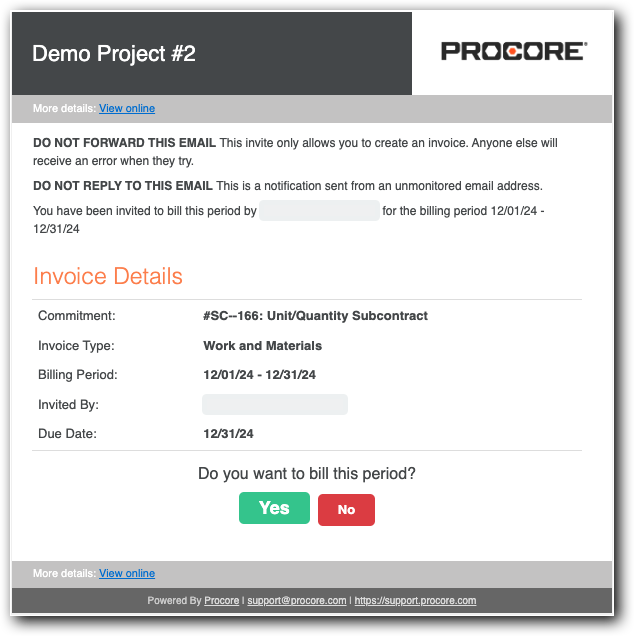
- Review the Invoice Details:
- Commitment. Shows the commitment number and name.
- Invoice Type. Shows the invoice type. See Configure Settings: Invoicing.
- Billing Period. The date range for the Open billing period.
- Invited By. The first and last name of the sender. Typically, this is the invoice administrator.
- Due Date. The date your invoice is due. Invoice contacts cannot create or submit an invoice in the Procore project after this date.
- Click one of these buttons to respond to the Do you want to bill this period? prompt:
- Yes. Accept the invite and submit an invoice. This changes the invoice status to Accepted. Continue with the steps in Submit a New Invoice as an Invoice Contact.
- No. Decline the invite if you don't want to submit an invoice for the Open billing period. This changes the invoice status to Declined.
-
- To respond to an 'Invite to Bill' in the Commitments tool: Show/Hide
- Navigate to the project's Commitments tool.
- Locate the commitment to which you were added as an invoice contact.
- Under Do you Want to Bill this Period?, indicate your intent to submit an invoice by clicking the Yes button.

- Click the Post Response button.
Tip
Can't find your 'Invite to Bill' or uncertain if one was sent? An invoice contact always has sufficient permissions to create a new invoice for an open billing period in the upstream collaborator's Procore project. See Create a New Invoice as an Invoice Contact.
How is the progress claim contact role assigned to users?
To add an invoice contact, an authorized user for the company managing the commitment in the Procore project must:
- Add the subcontracting company to the Company Directory. The subcontracting company corresponds to the 'Contract Company' on a commitment. See Add a Company to the Company Directory. The user who will be the invoice contact must be added to the company. See Add Users to the Company.
Notes
- Optional. You can select one (1) user to be the default invoice contact in a company record. See Add a Company to the Company Directory.
- Grant the invoice contact's user account 'Read Only' level permissions on the Project level Commitments tool. Procore recommends managing invoice contact permissions with a project permissions template. See Manage Project Permissions Templates.
- Add the 'Contract Company' and 'Invoice Contact' to the commitment. See Add Invoice Contacts to a Purchase Order or Subcontract.
- Optional. Configure optional email notifications for the invoice contact:
- To send an email notification when an invoice's status is changed to 'Approved', see Configure Settings: Invoicing.
When does Procore send an 'Invite to Bill'?
When an invoice administrator for the Procore company account creates a new billing period, that user has the option to send out an automated billing invite to anyone who is either (1) named on the 'Private' list for the invoice or (2) a member of the Commitment tool's default 'Invoice Contact' list. See Add Invoice Contacts to a Purchase Order or Subcontract.
What if my 'Invite to Bill' is lost or missing?
- Invoice submission rights can only be granted by an invoice administrator. Contact the upstream collaborator to confirm that you have been added as an invoice contact on your commitment. See Add Invoice Contacts to a Purchase Order or Subcontract.
- If you can't find your 'Invite to Bill' (despite having sufficient permissions), the administrator may not have sent it. An invoice contact can still create a new invoice for their commitment in the Commitments tool. See Does an invoice contact need an 'Invite to Bill' to submit an invoice?
- If you lack invoice submission rights, contact the upstream collaborator. Some administrators prefer to collect your invoice in paper or digital form and create it on your behalf in their Procore project. Reach out to them for further instructions.

