Create an App Configuration and Apply it to Projects
For Use with Embedded Apps Only
Be aware that creating App Configurations only applies to Embedded Apps. If you do not see a Configurations tab on an App's show page, that indicates that you do not have the Embedded Experience version of that App. Please visit the Procore Marketplace to obtain the embedded version of the App you want to configure.Objective
To create an App configuration and apply it to one or more projects.
Background
As a company administrator, you have the ability to create an App configuration and apply it to one or more Procore projects.
Things to Consider
- Required User Permissions
- 'Admin' level permissions on the company's Directory tool.
Steps
- Navigate to the company's Admin tool.
- Under 'Administrative Settings', click App Management.
- Locate the App you want to create a configuration for and click the associated View button.
- Click the Configurations tab.
- Click Create Configuration.
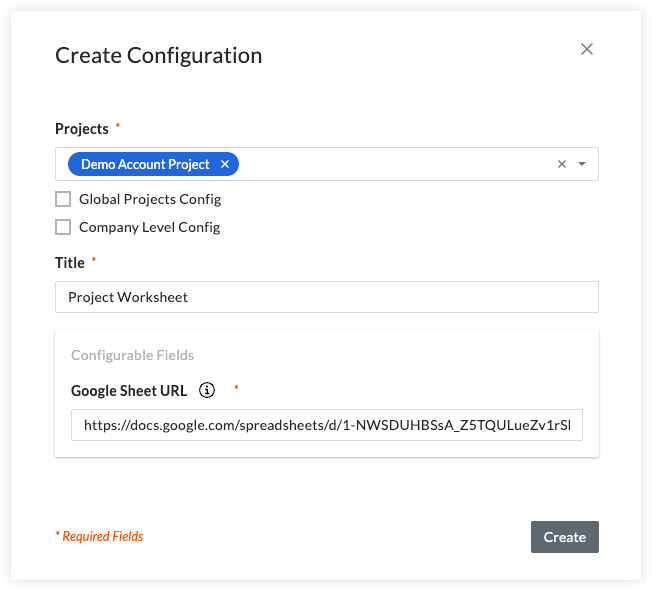
- Use the Projects dropdown to select the projects you want to apply the App configuration to. Select Global Projects Config if you want to apply the configuration to all active and future projects in the company.
- Enter a Title for the new App configuration. App users will see this display name when using the 'Select an App' menu.
- Enter values for any required or optional 'Configurable Fields'.
- Click Create.

