Install an App from Procore
Objective
To install a Procore Marketplace App in a company from Procore.
Background
As a company administrator, you have the ability to install an App from the Procore Marketplace in a company in Procore. You can install an App while you are in Procore or install one directly from the Marketplace.
Things to Consider
- Required User Permissions
- 'Admin' level permissions on the company's Directory tool.
Steps
Installing an App from Procore
- Navigate to the company's Admin tool.
- Under "Administrative Settings", click App Management.
- Click Install App and choose Install App from Marketplace.
Your browser is redirected to the Procore Marketplace.
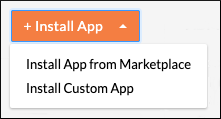
- Navigate to and click the tile for the App you want to install.
- Click Install App (or Log in to Install). You are guided through the remaining installation steps.
See Also
- What are App Configurations and how do I work with them?
- Create an App Configuration and Apply it to Projects
- Install a Custom App
- Allow User Installs
- Update an Installed App
- Uninstall an App
- Create an App Configuration and Apply it to Projects
- View Projects with App Configurations
- Edit an App Configuration
- Delete an App Configuration

