Add a New Contact to the Directory from the Tendering Tool
Objective
To add a new contact to the Company level Directory in order to invite them to tender.
Things to Consider
- Required User Permissions:
- 'Admin' level permissions on the Project level Directory tool.
OR - 'Read Only' level permissions or higher on the Project level Directory with the 'Create and Edit Companies' AND 'Create and Edit Users' granular permissions. See Grant Granular Permissions in a Project Permission Template.
- 'Admin' level permissions on the Project level Directory tool.
- Additional Information:
- Adding a company and contact through this process will only add them to the Company level Directory, not the Project level Directory.
- Adding a contact through this process will not automatically send an invitation to tender email. The email will be sent when the invitation to tender email is sent. See Add Tenderers to a Tender Form and Invite Tenderers.
Prerequisites
Steps
Tip
You can also add a new contact when you add a new company in the Tendering tool. See Add a New Company to the Directory from the Tendering Tool.- Navigate to the project's Tendering tool.
- Open the tender package.
- Across from the tender form that you want to add a contact to, click the plus
 icon and select Directory.
icon and select Directory.
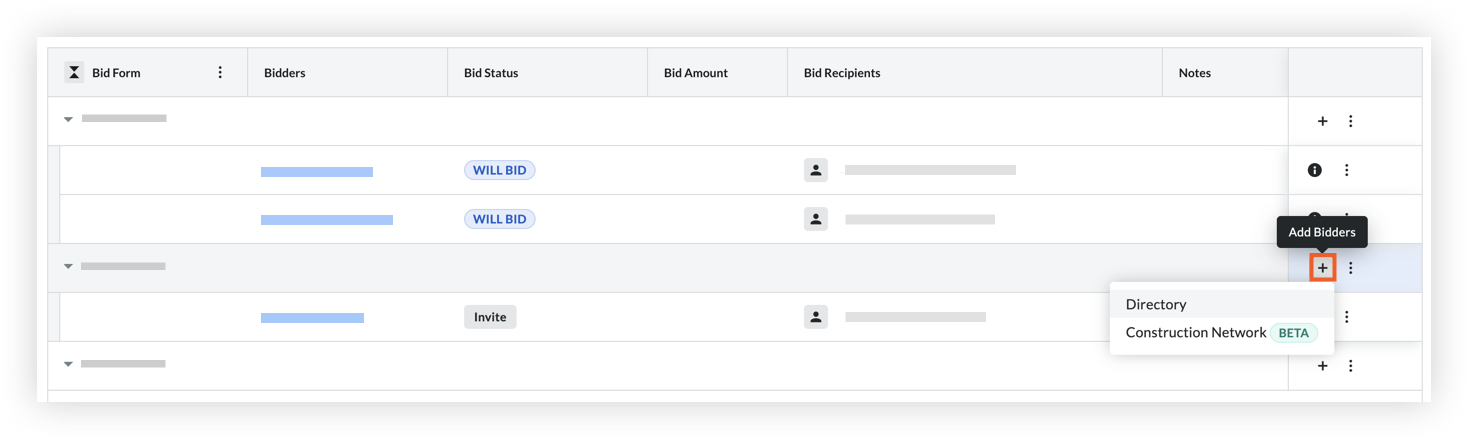
Tip! You can access the same option by clicking Add Tenderers on the 'Bidders' tab of a tender form. See Add Tenderers to a Tender Form. - Find the company that you want to add a new contact to.
- Click Add Contact in the 'Bid Contacts' column.
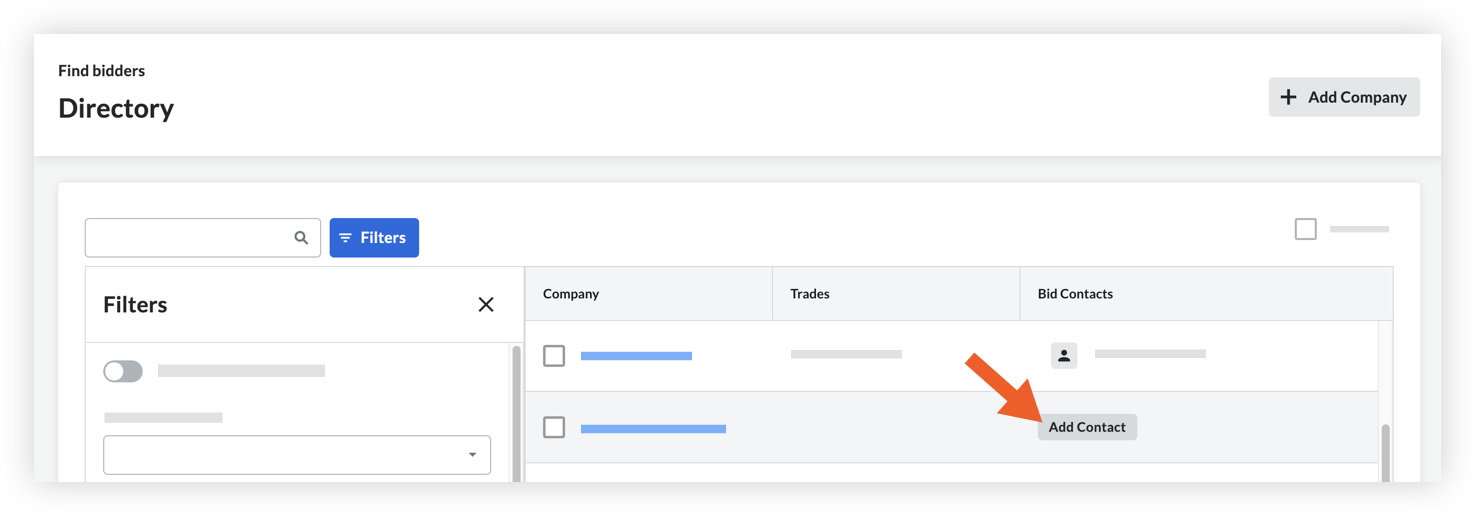
Note: If you want to add a new contact to a company that already has a tender contact, click the person icon and select Tender Recipients. From the Add Tender Recipients panel, click the Select Tender Recipients menu and click New Contact.
icon and select Tender Recipients. From the Add Tender Recipients panel, click the Select Tender Recipients menu and click New Contact. - Enter the following information:
- First Name: Enter a first name for the contact.
- Last Name: Enter a last name for the contact.
- Email Address: Enter an email address for the contact.
- Permission Template: Select a permission template to assign to the new contact or choose Apply Permission Template Later.
- When you are ready to add the contact to the Directory, click Save.

