Filter and Sort Tendering Information
Background
From the Tendering tab of a tender package, you can find the information you need by applying filters, changing the sorting and searching for tender recipients or companies.
Things to Consider
- Required User Permissions:
- 'Admin' level permissions on the project's Tendering tool.
Steps
- Navigate to the project's Tendering tool.
- Open the tender package.
This opens the Tendering tab.
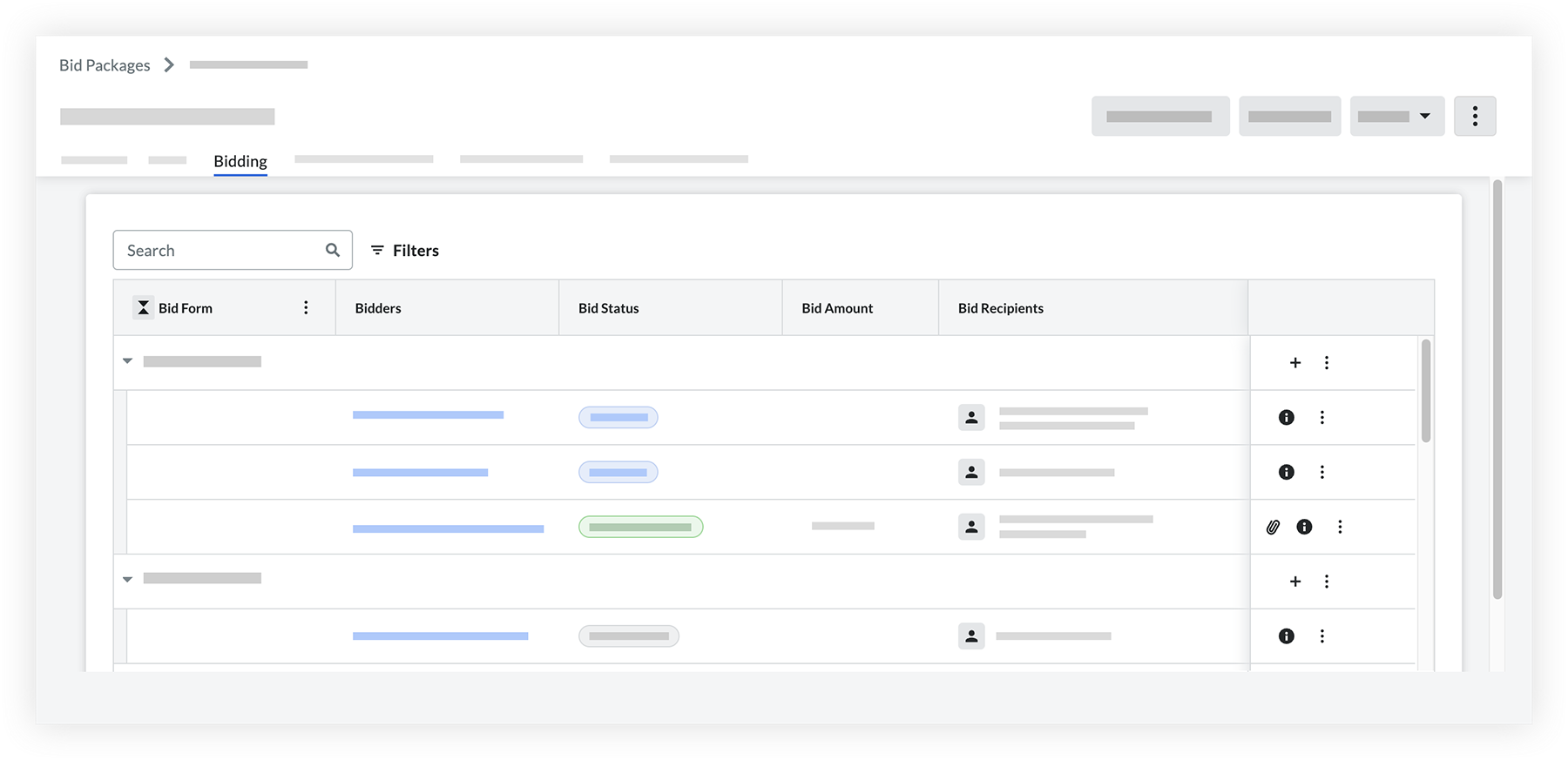
The following actions are available:
Search Tenderers
- Click into the search bar.
- Enter the name of the company or tender recipient that you want to find.
Matching results show automatically as you type. - To clear the search, click the x on the search bar.
Filter Information
- Click Filters.
- To apply filters, click one or more of the following options:
- Tender Status
- Tender Form
- Directory Trade
- City
- State
- Postcode
- Union Member
- Authorized Tenderer
- Business Certifications
- If you want to remove filters:
- Click the x on a individual filter to remove it.
- Click Clear All Filters to remove all applied filters.
- To close the filters panel, click the x.
Sort Information
- Click a column name (such as Tender Status) to sort by that option.
- If you want to switch between ascending and descending order, click the column name again.
Show or Hide Tender Form Groups
- Click the arrow next to a tender form to show or hide the section for that tender form.
- Click the double arrow at the top of the Tender Form column to open or close all tender form groups.

