Export a HC/Client Progress Claim from the Client Contracts Tool
Objective
To export a HC/Client progress claim to one of the supported file formats.
Background
You can export a progress claim to the CSV or PDF file format. You also have the option to download the progress claim and any attachments to a PDF file.
Things to Consider
- Required User Permissions:
- 'Admin' level permissions to the Project level Client Contracts tool.
- Supported File Formats:
- CSV
- PDF with Attachments
- Limitations:
- The 'PDF with Attachments' option is not available when using Procore with DocuSign©.
Prerequisites
Steps
- Navigate to the project's Client Contracts tool.
- Locate the contract associated with the progress claim. Then click View.
- In the contract, click the Progress Claims tab.
- Click View next to the progress claim you want to export.
- In the progress claim, click the Export drop-down menu and select one of these options:
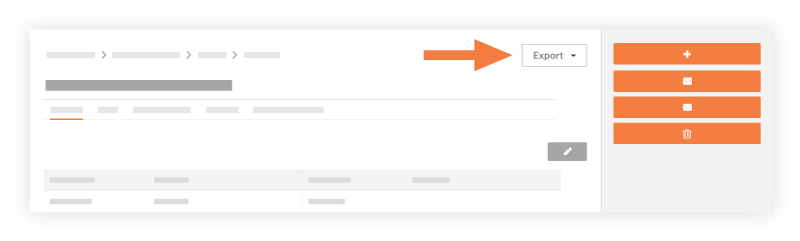
- CSV
If you choose this option, Procore exports the data to the CSV file format. - PDF
If you chose this option, Procore exports the data to the PDF file format. - PDF with Attachments
If you choose this option, mark the checkboxes that you want to apply under 'Select, Order and Download Files'. Then click one of these buttons:
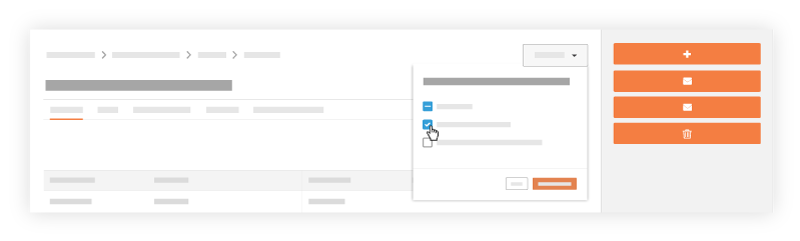
- .Zip
Click this button to download the PDF to a ZIP file. - Single PDF
Click this button to export the single PDF. Procore emails the PDF file to your user account's email address.Note
- Only PDF attachments can be combined into a single PDF, if other file types are used as attachments they will not be available as a single PDF.
- .Zip
- CSV


 The Client Contracts tool is available as a
The Client Contracts tool is available as a