Delete a Coordination Issue
Objective
To delete a coordination issue.
Background
Deleting a co-ordination issue in Procore moves it to the Recycle Bin instead of permanently removing it from Procore. This acts as a safety net. It gives project administrators the power to review deleted items and restore any issue that someone removed by mistake or that the team needs again for project reference.
Things to Consider
- Required User Permissions:
- To delete any co-ordination issue, 'Admin' permissions on the project’s Co-ordination Issues tool.
To delete a co-ordination issue you created, 'Standard' level permissions on the Co-ordination Issues tool.
- To delete any co-ordination issue, 'Admin' permissions on the project’s Co-ordination Issues tool.
- Additional Information:
- You can delete co-ordination issues in bulk using the Co-ordination Issues tool on app.procore.com. See Bulk Delete Co-ordination Issues.
- To learn how to retrieve a deleted issue, see Retrieve a Co-ordination Issue from the Recycle Bin.
Steps
From the Procore Plugin
- Open Navisworks® and your model on your computer. See Getting Started Using the Procore Plugin.
- With the Procore tab selected, click Issues List.
- Hover over the issue that you want to delete.
- Click Info.
- Click the ellipsis (...) icon to expand the options for this issue, then click Delete.
Note: The issue will be moved to the Recycle Bin in the Co-ordination Issues tool.
From the Co-Ordination Issues Tool
- Navigate to the project's Co-ordination Issues tool on app.procore.com.
- Find the issue(s) that you want to delete. You can use the Search bar or apply filters like Assigned to Me, Overdue, or a specific Location.
- Select the issue(s) to delete:
- To delete one or more issue(s), mark the issue(s) checkboxes.
- To delete all issue(s), select the checkbox in the heading of the Issue column.
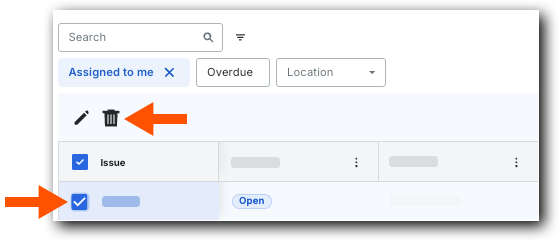
- Click the
 icon above the table to move the selected issue(s) to the Recycle Bin.
icon above the table to move the selected issue(s) to the Recycle Bin.

