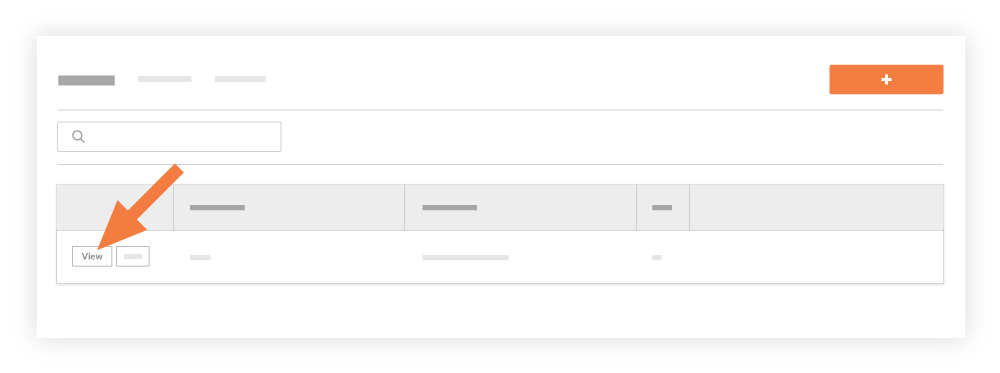View a Site Team
Objective
To view a site team in the project's Site Teams tool.
Background
After creating a site team, you can use the steps below to view information about it.
Things to Consider
- Required User Permissions:
- 'Read Only' level permissions or higher on the project's Site teams tool.
- 'Read Only' level permissions or higher on the project's Site teams tool.
Prerequisites
Steps
- Navigate to the project's Site Teams tool.
- Locate the site team in the list. Then click View.
This reveals a View Site team window showing all of the site team's information.