View a Worker
Objective
To view information about a worker added to the project's Site teams tool.
Background
After creating a worker, you can use the steps below to view information associated with that worker.
Things to Consider
- Required User Permissions:
- To see workers only added to that specific project:
- 'Read Only' level permissions or higher on the project's Site teams tool.
OR - 'Standard' level permissions or higher on the project's Site teams tool AND 'Read Only or 'Standard' level permissions on the Project level Directory tool with the 'Create Contacts' granular permission enabled on your permission template.
- 'Read Only' level permissions or higher on the project's Site teams tool.
- To see all workers across all projects:
- 'Standard' level permissions or higher on the project's Site teams tool.
AND
'Read Only' level permissions or higher on the Company Directory.
AND
the configure setting "Can company employees be tracked on all projects?" enabled.
- 'Standard' level permissions or higher on the project's Site teams tool.
- To see workers only added to that specific project:
- Additional Information:
- Worker records are added to the Project and Company level Directory tools in the 'Contacts' tab. To view those records, see Switch Between Views in the Project Directory and Switch Between Views in the Company Directory.
- Worker records can be edited in the Project level Site teams tool and in the Project and Company level Directory tools. See Edit a Worker, Edit a Contact in the Project Directory, and Edit a Contact in the Company Directory.
Prerequisites
Steps
- Navigate to the project's Site Teams tool.
- Click the Workers tab.
- Locate the worker you want to view information for.
- Click View to the left of the worker's name.
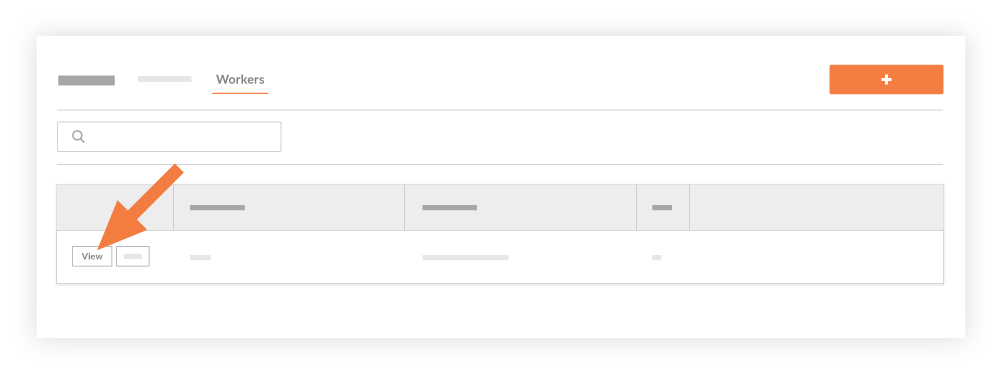
This reveals the 'View Worker' window, displaying the worker's information.

