Add a Worker
Objective
To add a worker to the Employees list in the project's Site teams tool for use with Procore's Field Productivity tools.
Background
For projects using Procore's Field Productivity tools, you can add workers to the project's Site teams tools. The workers you add here are used in both the Site teams and Timesheets tool. When you add a worker to Procore, the worker's record is also added as a contact in the 'Contacts' tab for both the Project Direct and Company Directory.
Things to Consider
- Required User Permissions:
- To add a worker to the Site teams tool:
- 'Admin' level permissions on the project's Directory tool.
OR - 'Standard' level permissions on the project's Site teams tool
AND
'Read Only' or 'Standard' level permissions on the project's Directory tool with the 'Create Contacts' granular permission enabled.
- 'Admin' level permissions on the project's Directory tool.
- To add a worker to the Site teams tool:
- Additional Information:
- The Site teams tool does NOT allow you to create duplicate workers.
- The workers added will be displayed in the Employee List on the Site Teams and Timesheets tools.
- Once a worker has been added to the Site teams tool in one project, the First Name, Last Name and Employee ID of that worker will auto-complete when a user begins to enter that worker in another project.
- Worker records are added to the Project and Company level Directory tools in the 'Contacts' tab. To view those records, see Switch Between Views in the Project Directory and Switch Between Views in the Company Directory.
- Worker records can be edited in the Project level Site teams tool and in the Project and Company level Directory tools. See Edit a Worker, Edit a Contact in the Project Directory, and Edit a Contact in the Company Directory.
Prerequisites
- Add the Site teams tool to the project. See Add and Remove Project Tools.
Video
Steps
- Navigate to the project's Site Teams tool.
- Click Create and select Add Worker from the drop-down list.
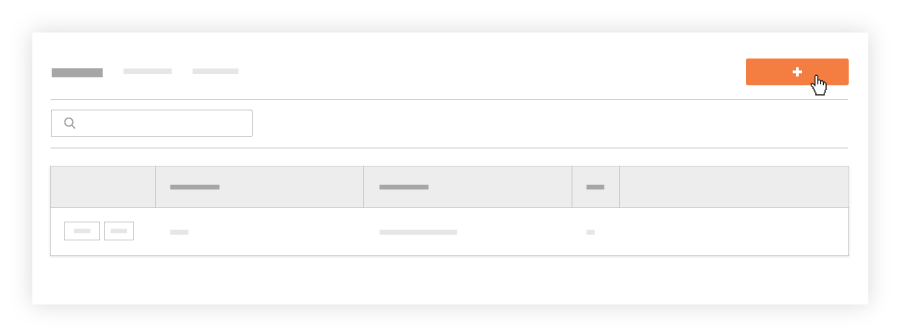
- In the 'Add Worker' window, do the following:
Notes
- An asterisk (*) denotes a required field.
- If you have two (2) or more workers with identical names, the Site teams tool will NOT allow you to create duplicate worker entries. You have these options:
- Add a unique Employee ID for each worker (Recommended)
- Enter a middle initial or name after the first name.
- Enter a unique name for each worker, such as a nickname.
- *First Name: Start typing the worker's first name. If you have previously added workers, a list of potentially matching names appears. You can select the correct match or type a full name.
- *Last Name: Start typing the worker's last name. If you have previously added workers, a list of potentially matching names appears. You can select the correct match or type a full name.
- Optional: Employee ID. Enter an Employee ID for the worker in this list.
- Optional: Classification: Select a classification from the drop-down list. To learn which Procore tools interact with classifications, see Which Procore tools support 'Classifications'?
- Click Add.
Tip
Need to update a worker record? You can edit a worker later with these tools:
- Project Site teams. See Edit a Worker
- Project Directory. See Edit a Contact in the Project Directory.

