Create a Site Team
Objective
To create a site team in the Site Teams tool.
Background
Labourers on worksites are managed into groups called site teams so they can be more easily organised. Each site team consists of workers who perform one or more scope of work (such as a site team of concrete workers) and is lead by a Site team Lead or Foreman, who is responsible for the site team’s work.
Things to Consider
- Required User Permissions:
- 'Standard' or 'Admin' level permissions on the project's Site teams tool.
-
Additional Information:
- To create a site team, you must select one (1) employee as the site team lead and at least one (1) employee or worker as a site team member.
Prerequisites
- Add the employees you want on the site team. See Add a User Account to the Project Directory.
- Add the workers you want on the site team. See Add a Worker.
- Optional: If you want Employee IDs to appear under employee and worker names, you must enter an Employee ID as follows:
- See Edit a Worker.
- See Edit a Contact in the Company Directory or Edit a User Account in the Company Directory.
- See Edit a Contact in the Project Directory or Edit a User Account in the Project Directory.
Note: If an employee's user account is only added to the Company Directory, you must also enable the 'Can company employees be tracked on all projects?' setting in the Company level Timesheets tool. See Configure Advanced Settings: Company Level Timesheets.
Video
Steps
- Navigate to the project's Site teams tool.
- Click +Create. Then select Create Site team from the drop-down menu.
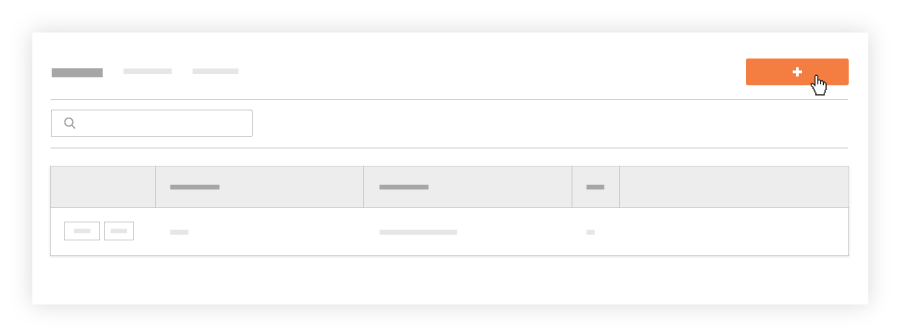
- In the 'Select Site team Members and Site team Lead' window, do the following:
- Mark the checkbox(es) next to each employee and worker that you want on the site team. You can select multiple site team members.
Note
If you want Employee IDs to appear under employee and worker names, you must enter it as described above in Prerequisites.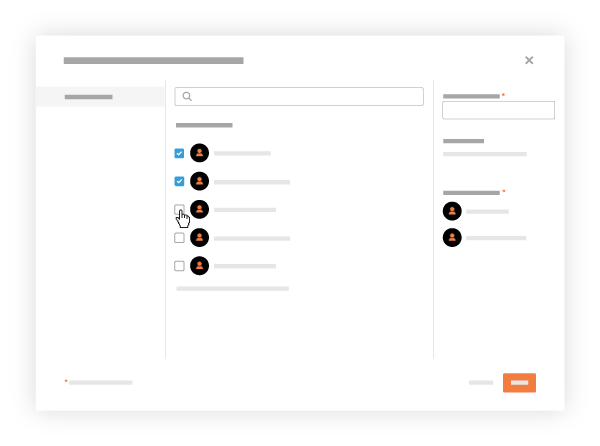
- Optional: Mark the checkbox that corresponds to one (1) employee who will be the site team lead. Then click Set as Site team Lead.
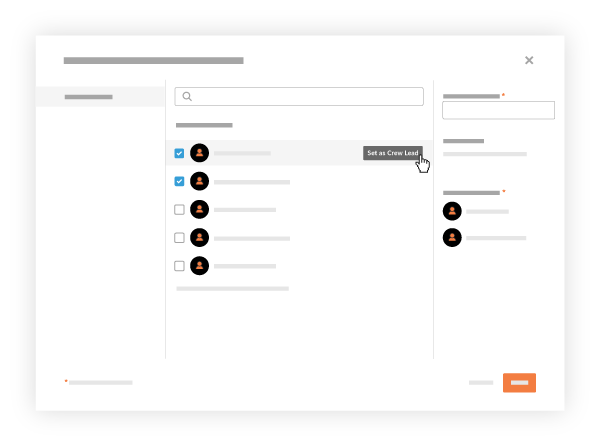
- Mark the checkbox(es) next to each employee and worker that you want on the site team. You can select multiple site team members.
- Enter the site team's name in the Name Your Site team box. You must name the site team.
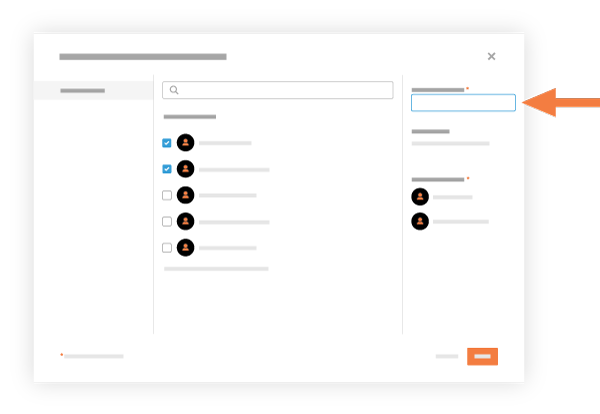
- Click Create.
Procore adds the new site team to the Site teams List.

