Send an Estimate to the Budget
Objective
To send line items from an estimate to the budget in a Procore project.
Background
After you have completed an estimate in the Estimating tool, you can use the 'Send to Budget' option to copy and import line items from that estimate into the project's budget. The cost codes and amounts on the estimate will be reflected on the budget.
Things to Consider
- Required User Permissions
- Your company must be licenced for Procore's Project Financials tools.
- To send an estimate to the budget, the estimate must be set as the primary estimate as indicated with a checkmark
 icon.
icon. - Default below the line adjustments such as Profit, Overhead, Discount, Taxes, and Others are set in the company's Admin tool.
- If there is a part on the estimate with Labour, Materials and Tax applied to it, the item will appear as three (3) separate line items in your budget (one for labour, one for materials and one for tax).
Steps
Note
The segments and items that you can select on your Procore project are unique to your project's specific WBS. Contact your company's Procore Administrator if you require assistance with creating a budget code for your environment.- Navigate to the project's Estimating tool.
- Click the Estimating tab.
- Select the estimate.

- Click the Actions menu and select Send to Budget.
- Update any below the line adjustments as needed.
- Send Costs: Select send costs only or send entire estimate including additional adjustments.
- Profit, Overhead, Discount, Taxes, Others: Select spread across estimate items or summarise into specific budget code. See How do budget codes in an estimate create line items in a budget?
- If summarizing into a specific budget code, click Select or the current selection to configure the cost code and cost type for each. Then click Save Changes.
- Optional: Select Manage to make changes to the WBS segments and budget code structure.
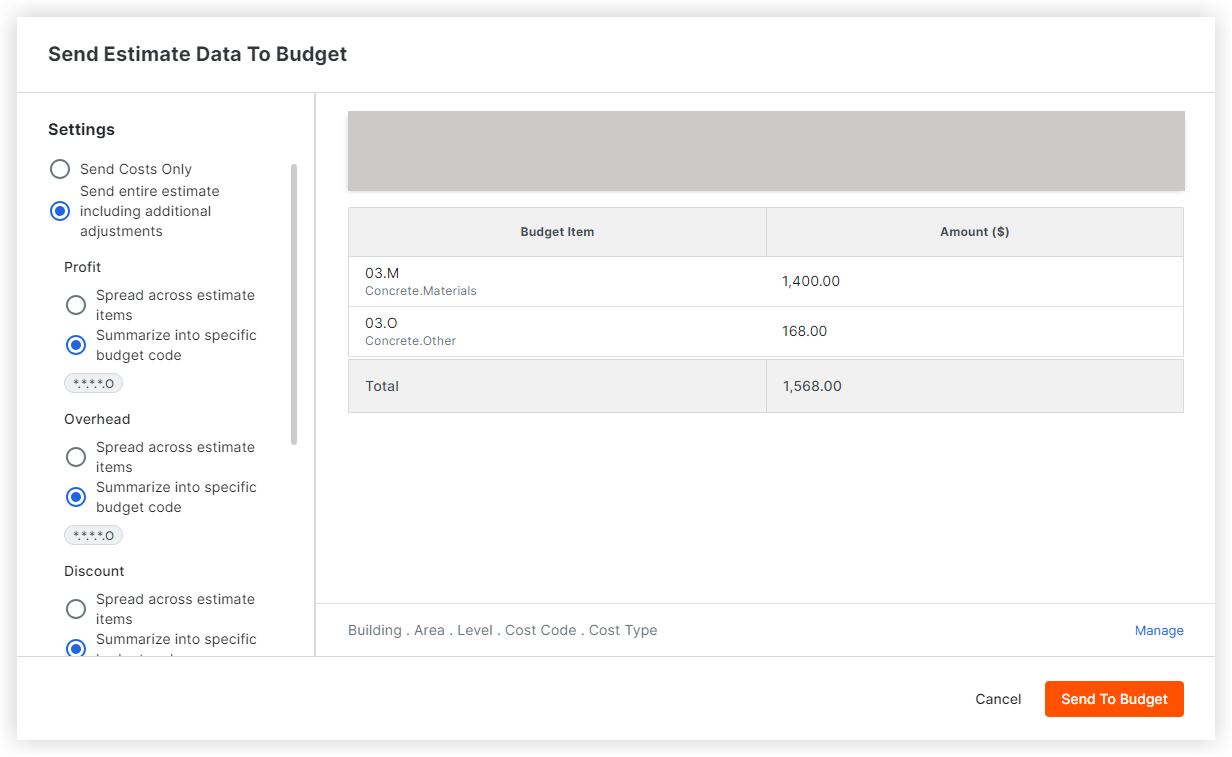
- Click Send to Budget.

