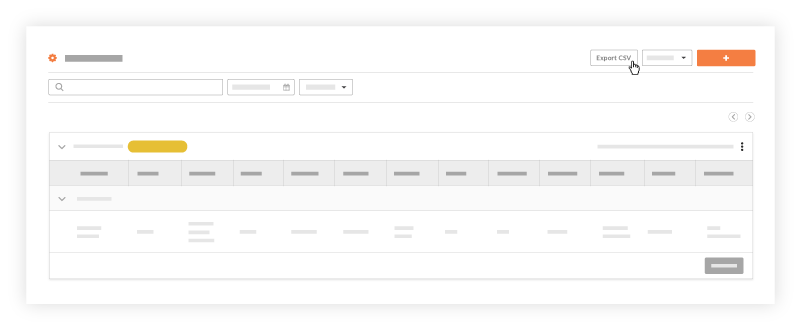Export a Project's Timesheets
Objective
To export the list of time entries that have been added to the project's Timesheets tool.
Background
If you want to export the time entries added to the project's Timesheets tool, you can use the Export menu to generate and download a Comma-Separated Values (CSV) file.
Things to Consider
- Required User Permissions
- For additional project-specific reporting information, create a custom report or use one of Procore's templates like "Weekly Timesheets by Employee" or "Payroll Report". See Create a Custom Project Report for more information.
- Supported Export File Format:
- Comma-Separated Values (CSV)
Prerequisites
Steps
- Navigate to the project's Timesheets tool.
- Locate the timesheet(s) you want to export.
Note: If a date or date range is not selected, all timesheets will be listed in the CSV file. - Click Export CSV.