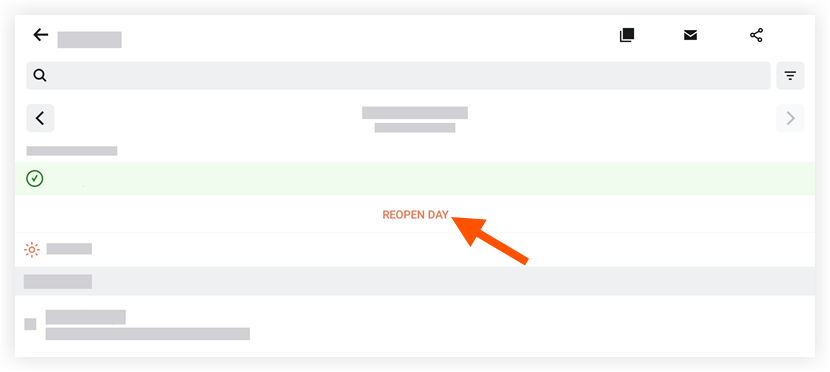Mark a Site Diary as Complete (Android)
Objective
To mark a site diary as 'Complete' from an Android mobile device.
Things to Consider
- Required User Permissions:
- 'Admin' level permissions on the project's Site Diary tool.
- Additional Information:
- This action locks the site diary and prevents others from modifying entries unless a Site Diary Admin user re-opens that site diary.
Prerequisites
Steps
- Navigate to your project's Site Diary tool on an Android mobile device.
- Go to the date of the site diary you want to mark as 'Complete.'
- After all relevant logs for the selected day have been completed, tap Complete Day.
Note: When a site diary is marked as complete, entries cannot be added or modified. - Choose from the following options:
- Tap Complete Only to confirm that the site diary's information is accurate and mark it as 'Complete'.
OR - Tap Complete & Distribute to mark the log as 'Complete' and also send a notification to users on the Site Diary's Default Distribution list.
Note: You will not see this option if no users have been added to the 'Default Distribution' list for the Site Diary. See Configure Advanced Settings: Site Diary.
- Tap Complete Only to confirm that the site diary's information is accurate and mark it as 'Complete'.
- After a site diary is marked as 'Complete', you will see a green banner:
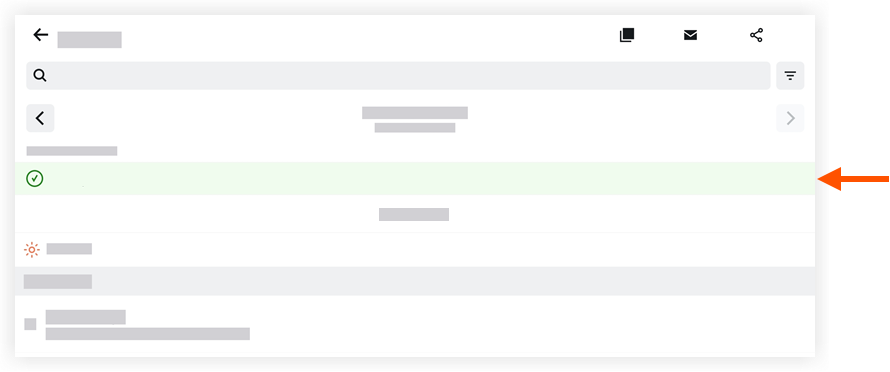
Note: An 'Admin' level user can reopen a site diary at any time by tapping Reopen Day.