Variations
Over the course of a construction project, there are a wide variety of reasons that can require you to create a variation. Variations can also be initiated by a variety of entities, such as your project's funding source, a project owner, contractor, subcontractor and more.
Examples
Below are common reasons that might lead you to create a variation over the course of a project:
- Design changes
- Drawing errors and omissions
- Inaccurate or incomplete specifications
- Unexpected job site conditions
- Material and site team substitutions
To create a variation in a Procore project, you must be granted the appropriate permissions on the client contract, commitment, funding or head contract that is changing. In addition, the steps you follow depend on your project's configuration settings:
- Is the Change Events tool enabled or disabled?
This decision to enable or disable the Change Events tool is typically made by company's Procore Administrator or a Project Manager/Project Engineer.- When enabled, you must create a change event (see Create a Change Event) before you can create a variation.
- When disabled, you only create a variation. You do NOT create a change event.
- How are your variation tiers configured on your contract tools?
The number of steps required to create a variation depend on your project's configuration settings in the Commitments and Head Contracts tools. To learn more, see What are the different variation tiers in Project Financials?
The Change Orders tool streamlines and improves critical steps in the otherwise manual change management process so no potential cost impact slips through the cracks. See how easy this tool makes it to facilitate faster approvals, streamline communication, and eliminate the need to proceed at risk—without paper and time-consuming trips from the worksite to the back office.
Popular Tutorials (view all)
Top FAQ (view all)
There are no items that match your search query.
Client Contract VariationsCommitment VariationsFunding Variations |
Configuration Tasks: Variations ToolConfiguration Tasks: Project Financials Tools |
Tip
To browse and search all Procore training videos, visit our video library.
Web
Configure Change Event Settings
Manage Change Orders
Create a Change Event - Head Contractor
Create a Change Event - Owner
Create a Change Event - Specialty Contractor
Create a Commitment Variation - Head Contractor
Create a Commitment Variation - Owner
Create a Commitment Variation - Speciality Contractor
Create Bulk Commitment Variations from a Change Event
Create a Head Contract Variation - Head Contractor
Create a Funding Variation - Owner
Create a Client Contract Variation - Speciality Contractor
Create a Head PV - Owner
Review HCVs - Owner
Submit a Site Initiated Change Order as a Collaborator
Create and Send RFQs
Create and Send RFQs - Owner
Respond to an RFQ - Owner
Respond to an RFQ on Behalf of a Collaborator
Update Variations
Allow Collaborators to Submit a Site Initiated Change Order
Mobile
Create a Change Event (Mobile) - Field Worker
Add a Line Item to a Change Event (Mobile) - Field Worker
OUTDATED VIDEOS - Removed from Support Site and Certifications
Create a Client Contract VAR - Speciality Contractor
Speciality Contractor - Create a Client Contract VAR
Create a Head PV
Owner - Respond to an RFQ
Owner - Review Head Contract VARs
Owner - Create and Send an RFQ
Create an RFQ
Owner - Create a Head PV
Speciality Contractor - Create an CV
Owner - Create an CV
Create an CV
Site Worker - Add a Line Item to a Change Event (Mobile)
Site Worker - Create a Change Event (Mobile)
Owner - Create a Change Event
Speciality Contractor as a Client - Create a Change Event
Create Change Events
Speciality contractor as a Client - Respond to an RFQ on Behalf of a Subcontractor
Video content may not accurately reflect the current state of the system, and/or it may be out of date.
OUTDATED VIDEOS - Removed from Support Site and Certifications
Create a Commitment Variation (CV)
Video content may not accurately reflect the current state of the system, and/or it may be out of date.
Speciality Contractor - Create a Commitment Variation (CV)
Video content may not accurately reflect the current state of the system, and/or it may be out of date.
Owner - Create a Commitment Variation (CV)
Video content may not accurately reflect the current state of the system, and/or it may be out of date.
Create a Head PV
Video content may not accurately reflect the current state of the system, and/or it may be out of date.
Update Variations
Video content may not accurately reflect the current state of the system, and/or it may be out of date.
Speciality contractor as Client - Create a Head PV
Video content may not accurately reflect the current state of the system, and/or it may be out of date.
Owner - Create a Head PV
Video content may not accurately reflect the current state of the system, and/or it may be out of date.
Owner - Review Head Contract VARs
Video content may not accurately reflect the current state of the system, and/or it may be out of date.
Portfolio Financials - Approving or Rejecting a Variation
Video content may not accurately reflect the current state of the system, and/or it may be out of date.
Portfolio Financials - Sending a Variation For Approval
Video content may not accurately reflect the current state of the system, and/or it may be out of date.
Web
Create a Change Event - Head Contractor
Create a Commitment Variation - Head Contractor
Create a Head Contract Variation - Head Contractor
Create and Send RFQs
Respond to an RFQ on Behalf of a Collaborator
Mobile
Create a Change Event (Mobile) - Field Worker
Add a Line Item to a Change Event (Mobile) - Field Worker
OUTDATED VIDEOS - Removed from Support Site and Certifications
Site Worker - Create a Change Event (Mobile)
Video content may not accurately reflect the current state of the system, and/or it may be out of date.
Site Worker - Add a Line Item to a Change Event (Mobile)
Video content may not accurately reflect the current state of the system, and/or it may be out of date.
Web
Create a Change Event - Head Contractor
Create a Commitment Variation - Head Contractor
Create a Head Contract Variation - Head Contractor
Create and Send RFQs
Respond to an RFQ on Behalf of a Collaborator
Mobile
Create a Change Event (Mobile) - Field Worker
Add a Line Item to a Change Event (Mobile) - Field Worker
OUTDATED VIDEOS - Removed from Support Site and Certifications
Site Worker - Create a Change Event (Mobile)
Video content may not accurately reflect the current state of the system, and/or it may be out of date.
Site Worker - Add a Line Item to a Change Event (Mobile)
Video content may not accurately reflect the current state of the system, and/or it may be out of date.
Web
Create a Change Event - Head Contractor
Create a Commitment Variation - Head Contractor
Create a Head Contract Variation - Head Contractor
Create and Send RFQs
Respond to an RFQ on Behalf of a Collaborator
Mobile
Create a Change Event (Mobile) - Field Worker
Add a Line Item to a Change Event (Mobile) - Field Worker
Web
Create a Change Event - Head Contractor
Create a Commitment Variation - Head Contractor
Create a Head Contract Variation - Head Contractor
Create and Send RFQs
Respond to an RFQ on Behalf of a Collaborator
Mobile
Create a Change Event (Mobile) - Field Worker
Add a Line Item to a Change Event (Mobile) - Field Worker
OUTDATED VIDEOS - Removed from Support Site and Certifications
Site Worker - Create a Change Event (Mobile)
Video content may not accurately reflect the current state of the system, and/or it may be out of date.
Site Worker - Add a Line Item to a Change Event (Mobile)
Video content may not accurately reflect the current state of the system, and/or it may be out of date.
Web
Create a Change Event - Head Contractor
Create a Commitment Variation - Head Contractor
Create a Head Contract Variation - Head Contractor
Create and Send RFQs
Respond to an RFQ on Behalf of a Collaborator
Update Variations
Mobile
Create a Change Event (Mobile) - Field Worker
Add a Line Item to a Change Event (Mobile) - Field Worker
OUTDATED VIDEOS - Removed from Support Site and Certifications
Site Worker - Add a Line Item to a Change Event (Mobile)
Site Worker - Create a Change Event (Mobile)
Create Change Events
Create a Head PV
Create an CV
Web
Create a Change Event - Head Contractor
Create a Commitment Variation - Head Contractor
Create a Head Contract Variation - Head Contractor
Create and Send RFQs
Respond to an RFQ on Behalf of a Collaborator
Update Variations
Mobile
Create a Change Event (Mobile) - Field Worker
Add a Line Item to a Change Event (Mobile) - Field Worker
OUTDATED VIDEOS - Removed from Support Site and Certifications
Create Change Events
Video content may not accurately reflect the current state of the system, and/or it may be out of date.
Create a Head PV
Video content may not accurately reflect the current state of the system, and/or it may be out of date.
Create an CV
Video content may not accurately reflect the current state of the system, and/or it may be out of date.
Site Worker - Add a Line Item to a Change Event (Mobile)
Video content may not accurately reflect the current state of the system, and/or it may be out of date.
Site Worker - Create a Change Event (Mobile)
Video content may not accurately reflect the current state of the system, and/or it may be out of date.
Web
Create a Change Event - Head Contractor
Create a Commitment Variation - Head Contractor
Create a Head Contract Variation - Head Contractor
Create and Send RFQs
Respond to an RFQ on Behalf of a Collaborator
Mobile
Create a Change Event (Mobile) - Field Worker
Add a Line Item to a Change Event (Mobile) - Field Worker
OUTDATED VIDEOS - Removed from Support Site and Certifications
Site Worker - Add a Line Item to a Change Event (Mobile)
Video content may not accurately reflect the current state of the system, and/or it may be out of date.
Site Worker - Create a Change Event (Mobile)
Video content may not accurately reflect the current state of the system, and/or it may be out of date.
Web
Create a Change Event - Head Contractor
Create a Commitment Variation - Head Contractor
Create a Head Contract Variation - Head Contractor
Create and Send RFQs
Respond to an RFQ on Behalf of a Collaborator
Mobile
Create a Change Event (Mobile) - Field Worker
Add a Line Item to a Change Event (Mobile) - Field Worker
OUTDATED VIDEOS - Removed from Support Site and Certifications
Create a Change Event
Video content may not accurately reflect the current state of the system, and/or it may be out of date.
Create a Commitment Variation
Video content may not accurately reflect the current state of the system, and/or it may be out of date.
Create a Head Contract Variation
Video content may not accurately reflect the current state of the system, and/or it may be out of date.
Site Worker - Add a Line Item to a Change Event (Mobile)
Video content may not accurately reflect the current state of the system, and/or it may be out of date.
Site Worker - Create a Change Event (Mobile)
Video content may not accurately reflect the current state of the system, and/or it may be out of date.
Web
Configure Change Event Settings
Manage Change Orders
Create a Change Event - Head Contractor
Create a Change Event - Owner
Create a Change Event - Specialty Contractor
Create a Commitment Variation - Head Contractor
Create a Commitment Variation - Owner
Create a Commitment Variation - Speciality Contractor
Create Bulk Commitment Variations from a Change Event
Create a Head Contract Variation - Head Contractor
Create a Funding Variation - Owner
Create a Client Contract Variation - Speciality Contractor
Create a Head PV - Owner
Review HCVs - Owner
Submit a Site Initiated Change Order as a Collaborator
Create and Send RFQs
Create and Send RFQs - Owner
Respond to an RFQ - Owner
Respond to an RFQ on Behalf of a Collaborator
Update Variations
Allow Collaborators to Submit a Site Initiated Change Order
Mobile
Create a Change Event (Mobile) - Field Worker
Add a Line Item to a Change Event (Mobile) - Field Worker
OUTDATED VIDEOS - Removed from Support Site and Certifications
Create a Client Contract VAR - Speciality Contractor
Speciality Contractor - Create a Client Contract VAR
Create a Head PV
Owner - Respond to an RFQ
Owner - Review Head Contract VARs
Owner - Create and Send an RFQ
Create an RFQ
Owner - Create a Head PV
Speciality Contractor - Create an CV
Owner - Create an CV
Create an CV
Site Worker - Add a Line Item to a Change Event (Mobile)
Site Worker - Create a Change Event (Mobile)
Owner - Create a Change Event
Speciality Contractor as a Client - Create a Change Event
Create Change Events
Speciality contractor as a Client - Respond to an RFQ on Behalf of a Subcontractor
Video content may not accurately reflect the current state of the system, and/or it may be out of date.
OUTDATED VIDEOS - Removed from Support Site and Certifications
Create a Commitment Variation (CV)
Video content may not accurately reflect the current state of the system, and/or it may be out of date.
Speciality Contractor - Create a Commitment Variation (CV)
Video content may not accurately reflect the current state of the system, and/or it may be out of date.
Owner - Create a Commitment Variation (CV)
Video content may not accurately reflect the current state of the system, and/or it may be out of date.
Create a Head PV
Video content may not accurately reflect the current state of the system, and/or it may be out of date.
Update Variations
Video content may not accurately reflect the current state of the system, and/or it may be out of date.
Speciality contractor as Client - Create a Head PV
Video content may not accurately reflect the current state of the system, and/or it may be out of date.
Owner - Create a Head PV
Video content may not accurately reflect the current state of the system, and/or it may be out of date.
Owner - Review Head Contract VARs
Video content may not accurately reflect the current state of the system, and/or it may be out of date.
Portfolio Financials - Approving or Rejecting a Variation
Video content may not accurately reflect the current state of the system, and/or it may be out of date.
Portfolio Financials - Sending a Variation For Approval
Video content may not accurately reflect the current state of the system, and/or it may be out of date.
- (Beta) What granular permissions are available for Project level Workflows?
- At what tier can an upstream collaborator approve a variation?
- Can I create a report to see overdue change orders?
- Can I customise the numbering system for financial objects in Procore?
- Can we set the cost basis for new CCOs 'Latest Cost' or 'Latest Price' in the Change Events tool?
- How are financial line items and budget codes updated across change objects?
- How can I troubleshoot an issue with the Procore Web Application?
- How can I use tax codes on a Procore project?
- How do I change my web browser's default email client for mailto links?
- How do I delete line items in approved variations?
- How do I filter items by multi-tiered locations?
- What are "related items" in Procore?
- What are 'production quantities'?
- What are Procore's default change types and change reasons?
- What are Procore's default cost codes?
- What are the default statuses for variations in Procore?
- What are the different Financial Line Item options for Single Tool Reports?
- What are the different variation tier settings in Project Financials?
- What do the different DocuSign® banners in Procore mean?
- What granular permissions are available for the project's Variations tool?
- What happens when 'Restrict Non-draft edits to Contracts and Variations' and 'Enable Always Editable Schedule of Values' are both enabled?
- What is a budget code in Procore's WBS?
- What is a downstream collaborator?
- What is a variation?
- What is an upstream collaborator?
- What values pull into a variation SOV from a change event?
- When does the 'Signature Required' column in the Change Orders tool display the signer's name?
- Which Microsoft Excel file versions can be attached to items in Procore?
- Which Procore project tools support the DocuSign® integration?
- Which Procore project tools update data in the Field Production Report?
- Which Procore tools support Work Breakdown Structure?
- Which units of measure are included on Procore's master list?
- Why can't I create a variation?
- Why can't I edit or delete an 'Approved' variation?
Note
The Variations tool uses the workflows defined for the Change Events tool. See Change Events - Workflow Diagrams.Variation Tiers
The steps that you use to create a variation depend on the variation tier setting configured on the Procore project tool used to create the original contract. To learn more, see What are the different variation tier settings in Project Financials?
Client Contract Variation Tiers

Commitment Variation Tiers


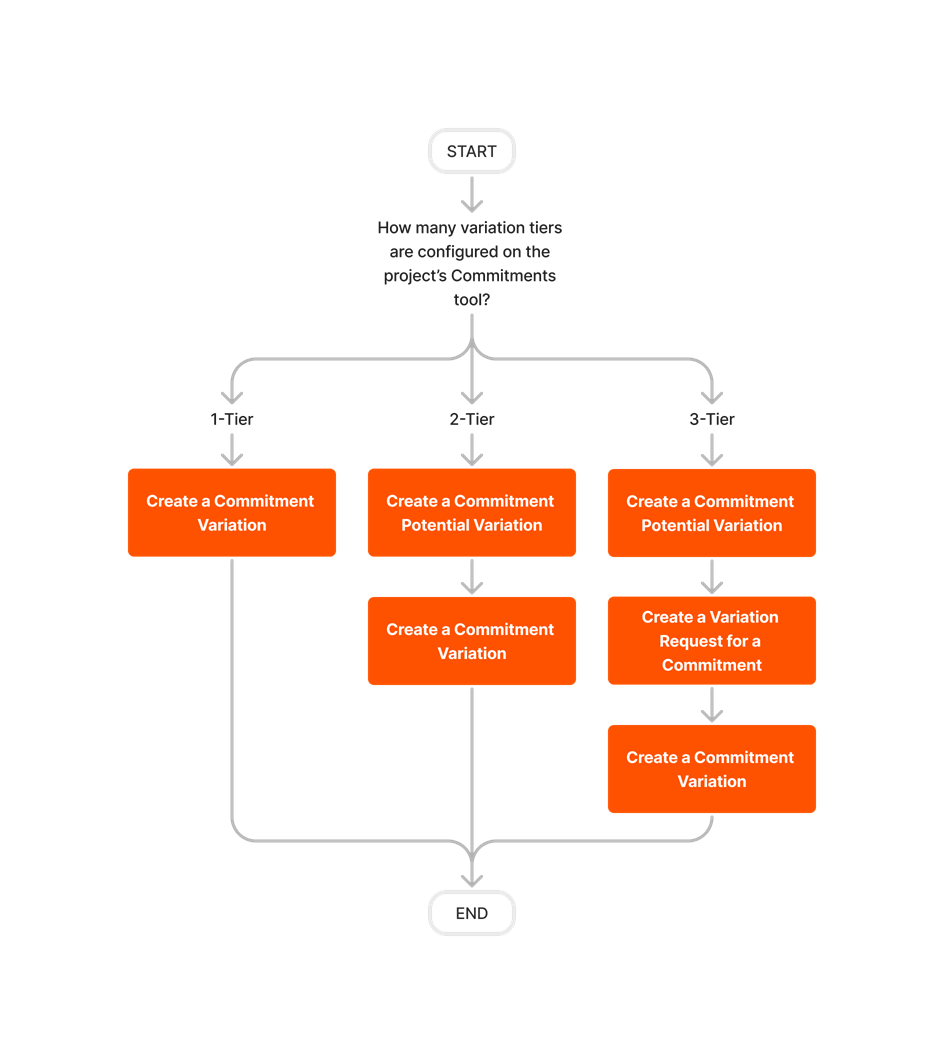










Funding Variation Tiers

Head Contract Variation Tiers













Variations
The following table highlights which user permissions are required to perform the described user action.
1 To perform this task as a user with 'Standard' level permissions on the Variations tool, you must be the 'Designated Reviewer' on the variation. See Create a Commitment Variation.
2 Users with 'Admin' level permissions on the project's Variations tool must be granted additional tool permissions: (1) To edit a Commitment Variation (CV), 'Admin' level permissions on the project's Commitments tool, and/or (2) to edit a Head Contract Variation (HCV), 'Admin' level permissions on the project's Head Contracts tool. Additional factors may also apply. For details, see Edit a Variation.
3 Users with 'Read Only' or 'Standard' level permissions on the project's Variations tool can view variations for contracts not marked 'Private.' If a contract is marked 'Private,' users must be added to the 'Private' drop-down list on the contract.
4 Users with 'Admin' level permissions to the project's Variations tool can also view variations for contracts not marked 'Private'. If a contract is marked 'Private', users either be (A) added to the 'Private' drop-down list on the contract or (B) assigned 'Admin' level permissions on the Commitments and/or Head Contracts tool.
Admin Tool
The following table highlights which user permissions are required in the project's Admin tool to perform the described user action.
| Task | None | Read Only | Standard | Admin |
|---|---|---|---|---|
| Enable the Variations Tool |
Below are the notable changes to the project's Variations tool.
Recent Changes
Signature Required Column Now Available in Change Orders Tool (12/05/2025)
Procore added a 'Signature Required' column to the Change Orders tool. When users link their DocuSign© account to a Procore project, this column works just like it does in the Head Contracts tab, eliminating the need to search through the Change History tab on a commitment or head contract determine the change order's signature status. To learn how this column works, see When does the 'Signature Required' column in the Change Orders tool display the signer's name?