Export a Configurable PDF of an Owner Progress Claim (Legacy)
Objective
To export a configurable PDF of an owner progress claim.
Background
A configurable PDF lets you customise the way line items display on an owner progress claim. With the features in the configurable PDF tab of an owner progress claim, you can group and summarise data the way you want before presenting that progress claim to the owner you are billing.
Things to Consider
- Required User Permissions:
- 'Admin' level permissions on the project's Head Contracts tool.
- Supported File Format:
- Portable Document Format (PDF)
Prerequisites
Steps
- Navigate to the project's Head Contracts tool.
- Locate the head contract associated with the owner progress claim with the configurable PDF to export. Then click View.
- Click the Progress Claims tab.
- Locate the owner progress claim with the configurable PDF to export. Then click View.
- Click Configurable PDF tab.
Tip
Want to create a configurable PDF? To learn how, see Create a Configurable PDF of an Owner Progress Claim. - Click Export Configurable PDF. Procore generates an 'Application and Certificate for Payment' in the PDF file format and opens the pages in a separate browser window.
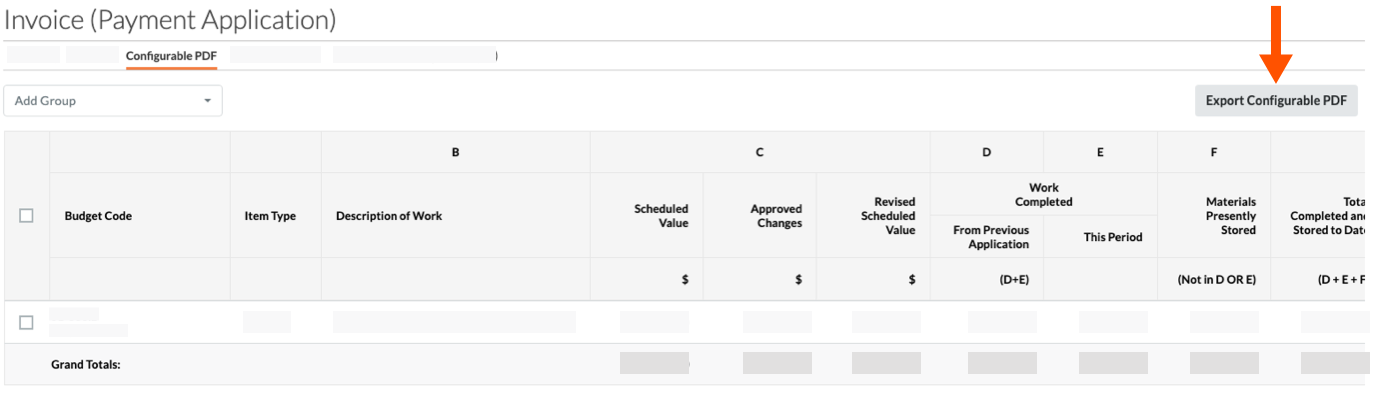
Tip
Want to download the file? To save the file to your computer, right-click any page of the file and choose Save As. This downloads the PDF file to a location on the computer of your choice. The default download location is determined by your web browser's settings. Typically, this is the Downloads folder.

