Set Retention on a Subcontractor Progress Claim as a Progress Claim Administrator in the Progress Billings Tool
Objective
To set retention on a subcontractor progress claim as an progress claim administrator from the Progress Billings tool.
Background
Things to Consider
- Required User Permissions:
- 'Admin' level permissions on the project's Commitments tool.
Note
If you are the 'Invoice Contact' who works for the 'Contract Company' (the person or company performing the work), you do NOT have the ability to set retention on a contract. However, you can request to release retention on a progress claim.
- 'Admin' level permissions on the project's Commitments tool.
- Additional Information:
- To set retention on a subcontractor progress claim, the progress claim must be in the 'Draft' status.
- To set the same percentage of retention on all line items in the progress claim, enter a value to apply to all line items in the progress claim.
- To release retention on all line items, enter a value to apply to all line items. This moves the desired percentage from the 'Currently Retained' column to the 'Released This Period' column.
- For customers in Australia
 , you can also manage withholding using the sliding scale retention feature. To learn more, see What is sliding scale retention?
, you can also manage withholding using the sliding scale retention feature. To learn more, see What is sliding scale retention?
Prerequisites
- Enable Retention on a Purchase Order or Subcontract
- Create a new progress claim and place it into the 'Draft' status. See Create a Progress Claim on Behalf of a Progress Claim Contact.
OR - If you have sent an 'Invoice Contact' and invite to bill, wait until the Submit a New Progress Claim as a Progress Claim Contact step is complete.
Steps
- Navigate to the project's Progress Billings tool.
- Click the Subcontractor tab.
- Locate the progress claim that you want to work with. Then click the Progress Claim # link to open it.
Note
To set retention on a subcontractor progress claim, the progress claim must be in the 'Draft' status. - Choose between these options:
Set Retention on All Line Items
To set the same retention percentage on all of the progress claim's line items, do the following in the 'Set Retention on All Line Items' boxes in the sidebar.
Set Retention for Work Completed
- In the progress claim click the Detail tab.
- Click the Edit button.
- In the progress claim's sidebar, enter a percentage value in the Work Completed box.
- Click the Set button.
- In the confirmation dialogue box that appears, click OK.
In a few moments, the 'Line Items' table refreshes to show the updated percentage in the 'Work Retention' column. - Repeat the steps above for any other line items.
- Save your updates using one of these options:
- To save the progress claim, click Save.
- To save the progress claim and place it in the 'Under Review' status, click Submit for Review.
Example
After you update the percentage, Procore updates the 'Work Retention' columns in the 'Line Items' table of the progress claim:
- The '%' column updates to show the 5% entered in the steps above.
- The '$' column automatically calculates the amount to be withheld on each line item. The amount in this column is 5% of the amount entered in the 'Work Completed - This Period' column of the progress claim.
The illustration below shows you how the column data is updated in the 'Line Items' table.
Set Retention for Materials Stored
- In the progress claim click the Detail tab.
- Click the Edit button.
- In the progress claim's sidebar, enter a percentage value in the Materials Stored box.
- Click the Set button.
- In the confirmation dialogue box that appears, click OK.
In a few moments, the 'Line Items' table refreshes to show the updated percentage in the 'Work Retention' column. - Repeat the steps above for any other line items.
- Save your updates using one of these options:
- To save the progress claim, click Save.
- To save the progress claim and place it in the 'Under Review' status, click Submit for Review.
Example
After you update the percentage, Procore updates the 'Materials Retention' columns in the 'Line Items' table of the progress claim:
- The '%' column updates to show the 5% entered in the steps above.
- The '$' column automatically calculates the amount to be withheld on each line item. The amount in this column is 5% of the amount entered in the 'Materials Presently Stored' column of the progress claim.
The illustration below shows you how the column data is updated in the 'Line Items' table.
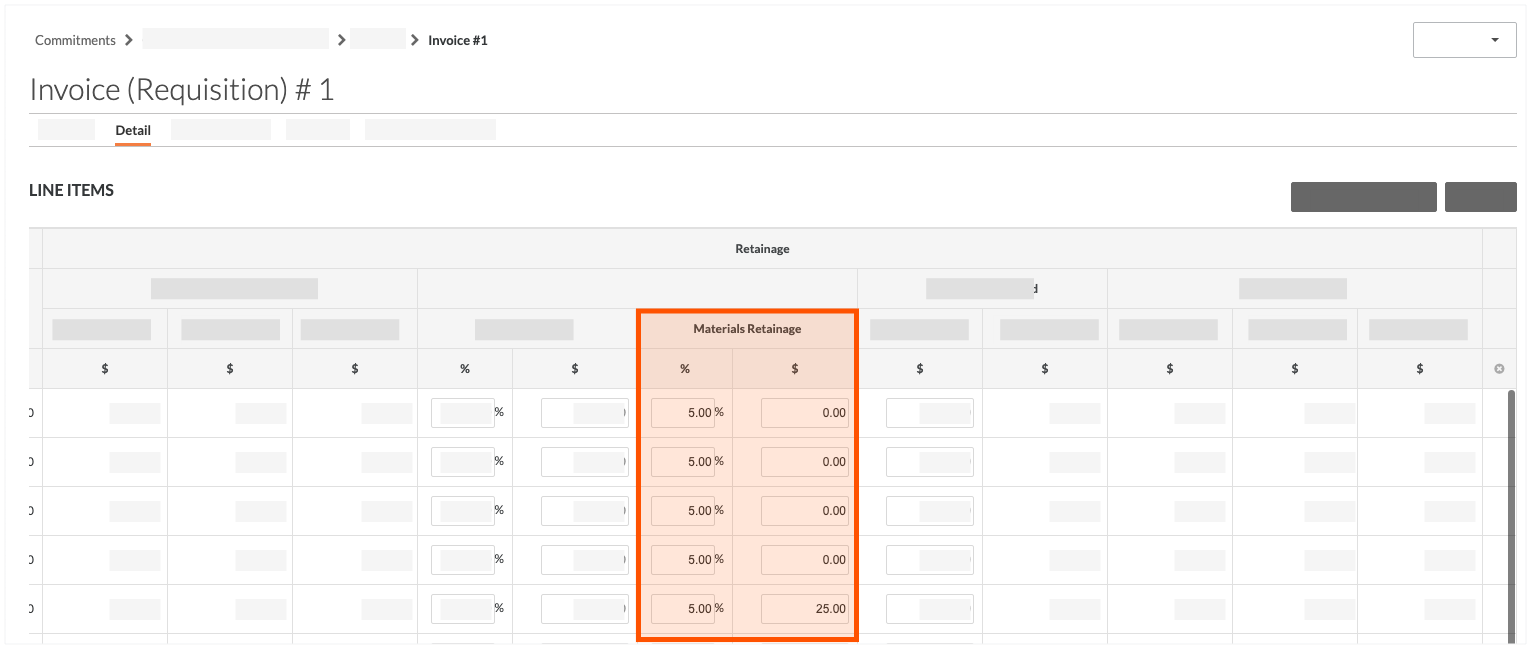
Set Retention on Specific Line Items
If you want to set different retention amounts on specific line items, choose from these options:
Set Work Retention on Specific Line Items
- In the progress claim, click the Detail tab.
- Click the Edit button.
- In the 'Line Items' table, locate the line item to update.
- Scroll to the 'Retention' columns.
- Under the 'Work Retention' section in the % column on the line item, enter the percentage value.
Procore automatically updates the dollar amount that appears in the $ column. - Repeat the steps above for any other line items.
- Save your updates using one (1) of these options:
- To save the progress claim, click Save.
- To save the progress claim and place it in the 'Under Review' status, click Submit for Review.
Example
In this example, we changed the entry in the % column from 5% to 10% in a single line item. Note how Procore automatically updated the withholding amount from the previous 'Work Retention' example above from $25.00 to $50.00.
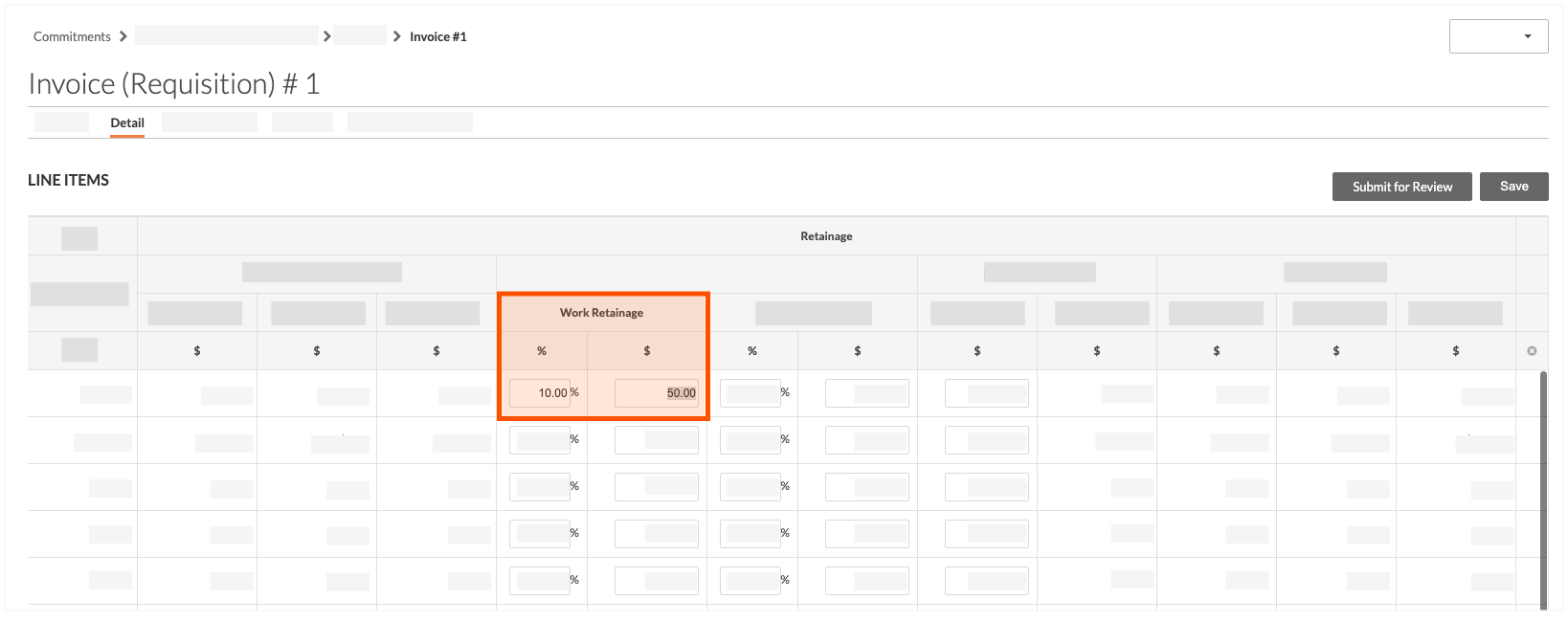
Set Materials Retention on Specific Line Items
- In the progress claim, click the Detail tab.
- Click the Edit button.
- In the 'Line Items' table, locate the line item to update.
- Scroll to the 'Retention' columns.
- Under the 'Materials Retention' section in the % column on the line item, enter the percentage value.
Procore automatically updates the dollar amount that appears in the $ column. - Repeat the steps above for any other line items.
- Save your updates using one (1) of these options:
- To save the progress claim, click Save.
- To save the progress claim and place it in the 'Under Review' status, click Submit for Review.
Example
In this example, we changed the entry in the '%' column from 5% to 10% in a single line item. Note how Procore automatically updated the withholding amount in the '$' column from the previous 'Materials Retention' example above from $25.00 to $50.00.
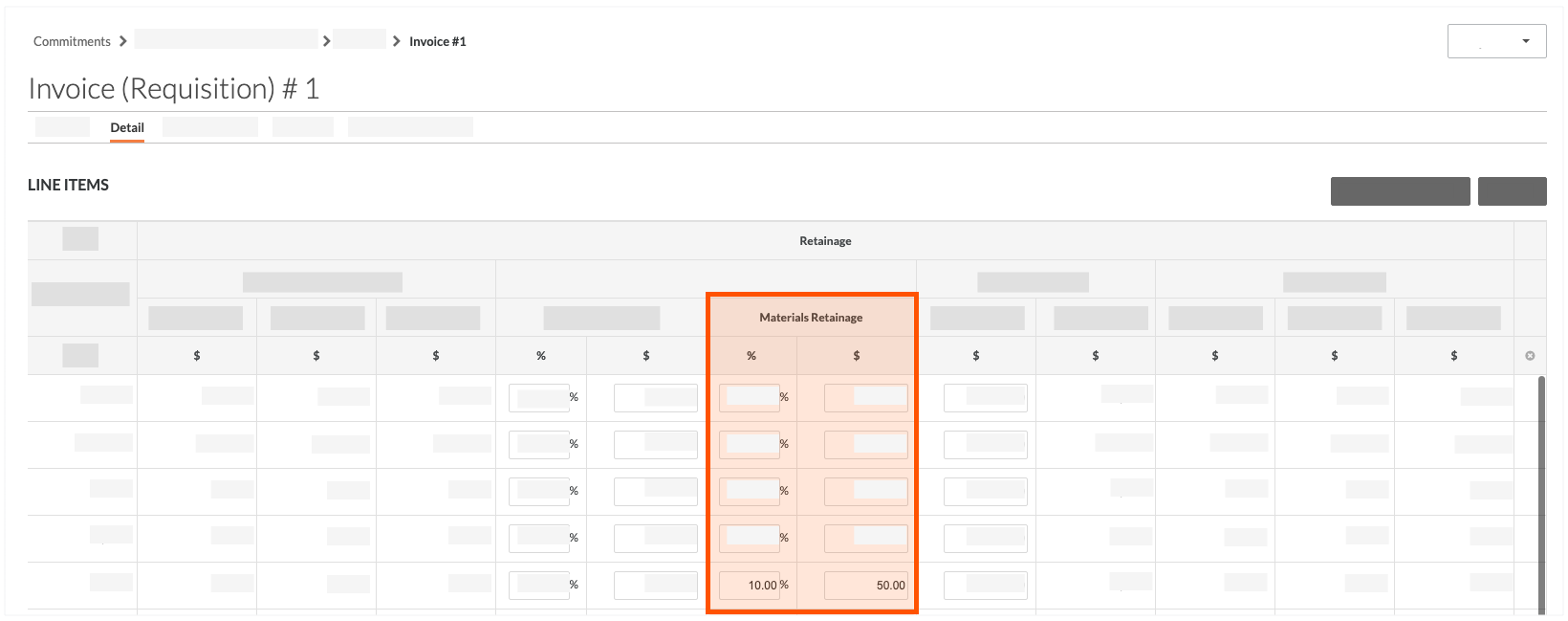


 When your company applies the 'Owners English' or 'Specialty Contractors English' point-of-view dictionary, you'll see different tool names and term changes in the user interface. Learn
When your company applies the 'Owners English' or 'Specialty Contractors English' point-of-view dictionary, you'll see different tool names and term changes in the user interface. Learn