Search for and Filter Project Tasks
Objective
To use the search and filter functions to locate tasks in the Tasks tool.
Things to Consider
- Required User Permissions:
- 'Read Only' or higher permissions on the project's Tasks tool.
Steps
- Navigate to the project level Tasks tool.
- Search for Tasks or Filter Tasks.
Search for Tasks
- Click the Search bar and enter a keyword or phrase to locate the task(s).
- To view a task in more detail, click View.
Filter Tasks
- Click Add Filters.
- Select from the following filter options:
- Assignee(s): Click to filter tasks assigned to one or more specific users.
- Status: Click to filter tasks by one of the following statuses:
- Initiated
- In Progress
- Ready for Review
- Closed
- Void
- Created By: Click to filter tasks created by a specific user.
- Category: Click to filter tasks by category.
- Due Date: Click to filter tasks by a specific due date.
- Optional: To remove applied filters, select from one of the following options:
- To remove a filter, hover over the applied filter and click the grey 'X'.
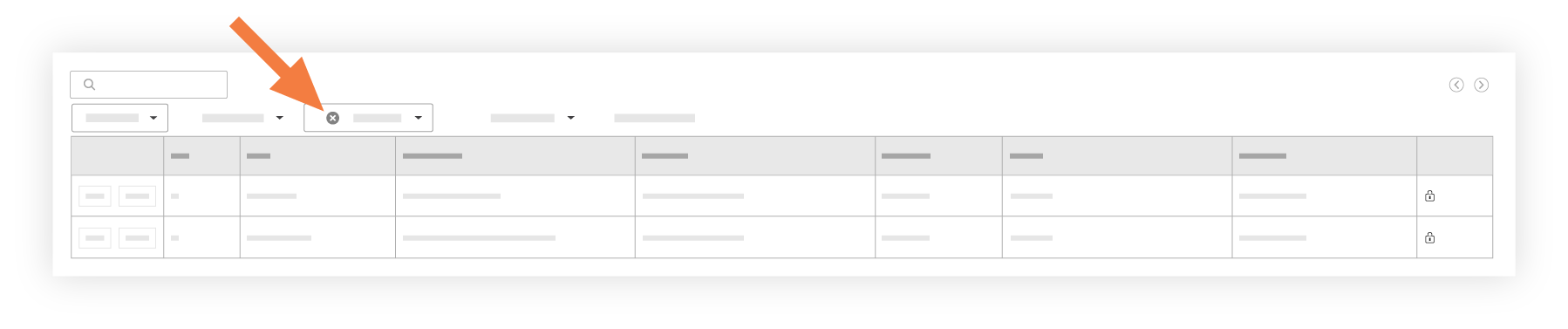
- To remove all filters, click Clear All Filters.
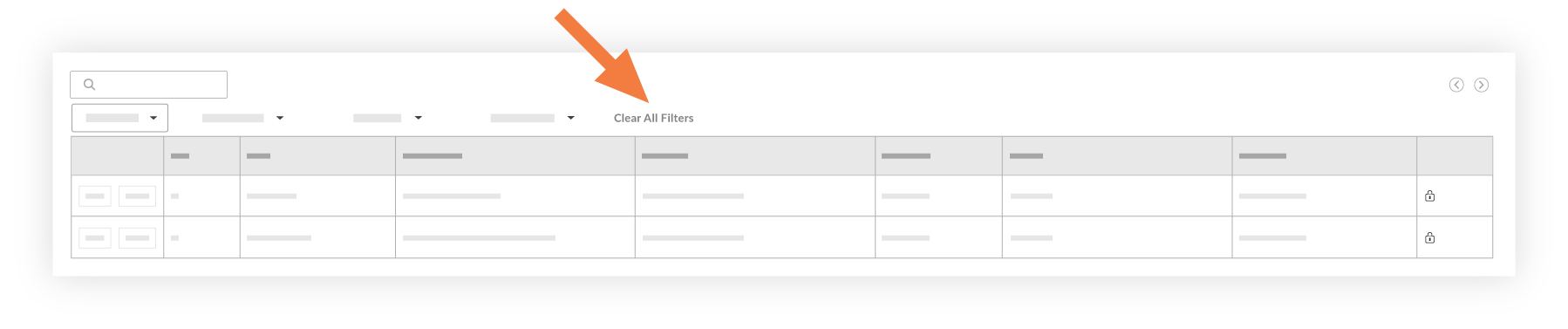
- To remove a filter, hover over the applied filter and click the grey 'X'.

