Accept or Decline an 'Invite to Bill' as a Progress Claim Contact
Objective
To accept or decline an 'Invite to Bill' as an progress claim contact.
Background
After creating a new billing period, an progress claim administrator can send an 'Invite to Bill to the progress claim contact on a commitment. The invite reminds the contact to submit their progress claim by the Open billing period's due date. The subject line reads "Project Name: User Name has invited you to bill." Progress Claim contacts can then accept or decline the invite.
Tip
Missing your 'Invite to Bill'? Progress Claim contacts can create new progress claims in Procore. See Create a Subcontractor Progress Claim.Things to Consider
- Required User Permissions
- Additional Information:
- Progress Claim contacts must log into the upstream collaborator's Procore account to view a progress claim online.
- If the 'Due Date' on the billing period has passed, progress claim contacts cannot submit a progress claim. Instead, a progress claim administrator must Create a Subcontractor Progress Claim on Behalf of a Progress Claim Contact.
- If a progress claim contact doesn't immediately create a progress claim after accepting the invite, they can Create a New Subcontractor Progress Claim as a Progress Claim Contact.
Prerequisites
- The progress claim's billing period must be Open. See Edit Billing Periods.
- A progress claim administrator must Send an 'Invite to Bill' to a Progress Claim Contact.
Steps
- Open your email Inbox.
- Look for the email message with the subject line, " "Project Name: User Name has invited you to bill."
- Open the 'Invite to Bill'.
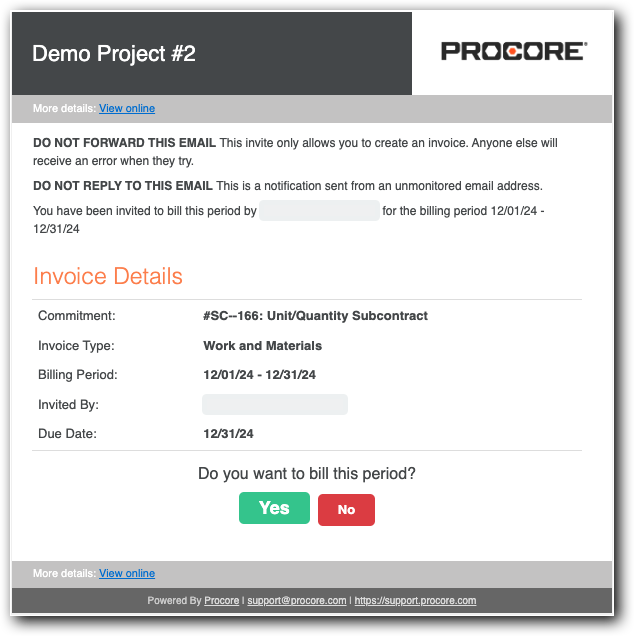
- Review the Progress Claim Details:
- Commitment. Shows the commitment number and name.
- Progress Claim Type. Shows the progress claim type. See Configure Settings: Invoicing.
- Billing Period. The date range for the Open billing period.
- Invited By. The first and last name of the sender. Typically, this is the progress claim administrator.
- Due Date. The date your progress claim is due. Progress Claim contacts cannot create or submit a progress claim in the Procore project after this date.
- Click one of these buttons to respond to the Do you want to bill this period? prompt:
- Yes. Accept the invite and submit a progress claim. This changes the progress claim status to Accepted. Continue with the steps in Submit a New Progress Claim as a Progress Claim Contact.
- No. Decline the invite if you don't want to submit a progress claim for the Open billing period. This changes the progress claim status to Declined.


 When your company applies the 'Owners English' or 'Specialty Contractors English' point-of-view dictionary, you'll see different tool names and term changes in the user interface. Learn
When your company applies the 'Owners English' or 'Specialty Contractors English' point-of-view dictionary, you'll see different tool names and term changes in the user interface. Learn