Create a Project Level Defect Item Template
Objective
To create defect list item templates at the Project level.
Background
If you're a Defect List tool Admin, you may find it useful to add custom defect list item templates. While Procore provides a default library of common defect list items for all companies, you can add your own custom templates for defect list items specific to your project. These templates can be organised by type and configured to include a default trade, Defect Manager, Assignee and Final Approver for the item. These templates are only available for use on a mobile device; when a team member creates a new defect list item from a mobile device, they can select one of these templates, which will auto-fill fields with default information. You can then add or edit any information as needed.
Things to Consider
- Required User Permissions:
- 'Admin' level permissions on the project's Defect List tool.
- Additional Information:
- Defect List templates are only available for use on a mobile device.
- To manage Defect List templates at the Company level so that the template will appear on all projects, see Create a Company Level Defect Item Template.
Steps
- Navigate to the project's Defect List tool.
- Click the Configure Settings
 icon.
icon. - Click Defect List Templates.
- Scroll to the category under which you would like to create a template.
Note: If no categories are present, follow the steps in Create a Quick Defect Category on a Project. - Enter the following information in the empty fields.
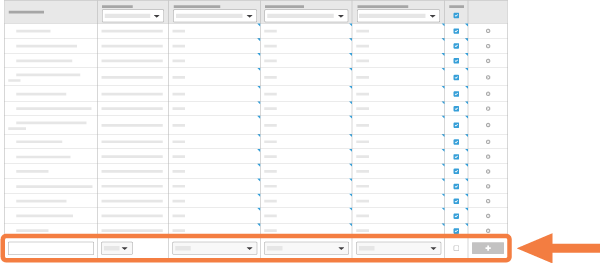
- Template Name: Enter the name of the template. This will populate in the subject of the defect list item.
- Default Trade: Select the trade that is associated with the defect list item.
- Default Defect Item Manager: Select a default Defect Item Manager who will oversee the item throughout its entire lifecycle.
Note: If no Defect Item Manager is selected, Procore will default to the Defect Item Manager defined in the Defect List tool's settings. If no Defect Item Manager is defined in the Defect List tool's settings, Procore will list the item's Creator as the Defect Item Manager. - Default Assignee: Select a default Assignee who will be responsible for resolving these items.
- Default Final Approver: Select a default Final Approver who will have the authority to close the item.
Note: If no Final Approver is selected, Procore will automatically list the item's Creator as the Final Approver. - Active: Mark the checkbox to make this template available to team members.
- Click Add.

