Search and Filter the Defect List
Objective
To search for an item in the Defect List tool.
Things to Consider
- Required User Permissions:
- 'Read Only' level permissions or higher on the project's Defect List tool.
- Additional Information:
- Any search or filter parameters that you applied will remain until you reset them.
- The search tool respects any selected filter parameters and will only search for items within the filtered results.
Steps
To Search for Defect List Items
- Navigate to the project's Defect List tool.
- Click into the Search bar and Enter a word or phrase in the Search bar. The following fields are searched for the specified keyword terms:
- Number
- Title
- Reference
- Description
- Type
- Assignee Company
- Assignee Name
- Location
- Click Search.
To Filter Defect List Items
- Click the "Add Filter" drop-down menu. and choose from the options in the drop-down menu.
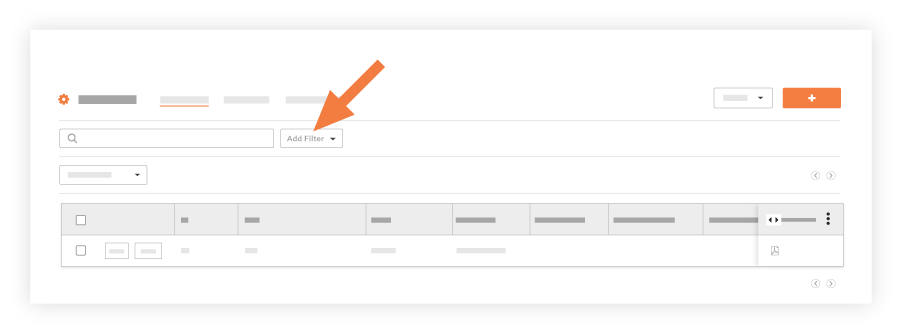
- The following filters can be applied and combined with each other to narrow down results.
- Assignee
- Assignee Company
- Due Date
- Overdue
- Date Created
- Date Closed
- Location
Note: See How do I filter by multi-tiered locations?. - Priority
- Response Status
- Creator
- Status
- Trade
- Type
Note: You will only see types in the Type drop-down if you have added types to your Defect List tool. To add Defect item Types, see Configure Advanced Settings: Defect List.

