Company Timesheets
- Last updated
- Save as PDF
Procore's Company level Timesheets tool gives you the ability to track, modify, and approve project level time entry data for employees who have been added as users in Procore's Company level Directory tool and for 'workers' who have been added in the Project level Site teams tool.
Popular Tutorials (view all)
Top FAQ (view all)
There are no items that match your search query.
Timesheets
|
Configure Settings
Transfer Time Entries
NoteTransferring time entries from Procore does NOT require the Procore + Sage 300 CRE® Connector. |
Tip
To browse and search all Procore training videos, visit our video library.
Configure Company Timesheets
Edit Time Entries in the Company Level Timesheets Tool
Review and Approve Time Entries in the Company Level Timesheets Tool
OUTDATED VIDEOS - Removed from Support Site and Certifications
Configure Time Tracking Settings in the Company Level Timesheets Tool
Manage Time Tracking Settings
Review and Approve Time Entries in the Company Timesheets Tool
Edit Time Entries in the Company Timesheets Tool
Set Up your Payroll Export for QuickBooks
Export Time Entries and Import to QuickBooks
Export Timesheet Data from Procore into Sage 300 CRE®
Set Up your Payroll Export for use with Sage 300 CRE®
Company Level Timesheets


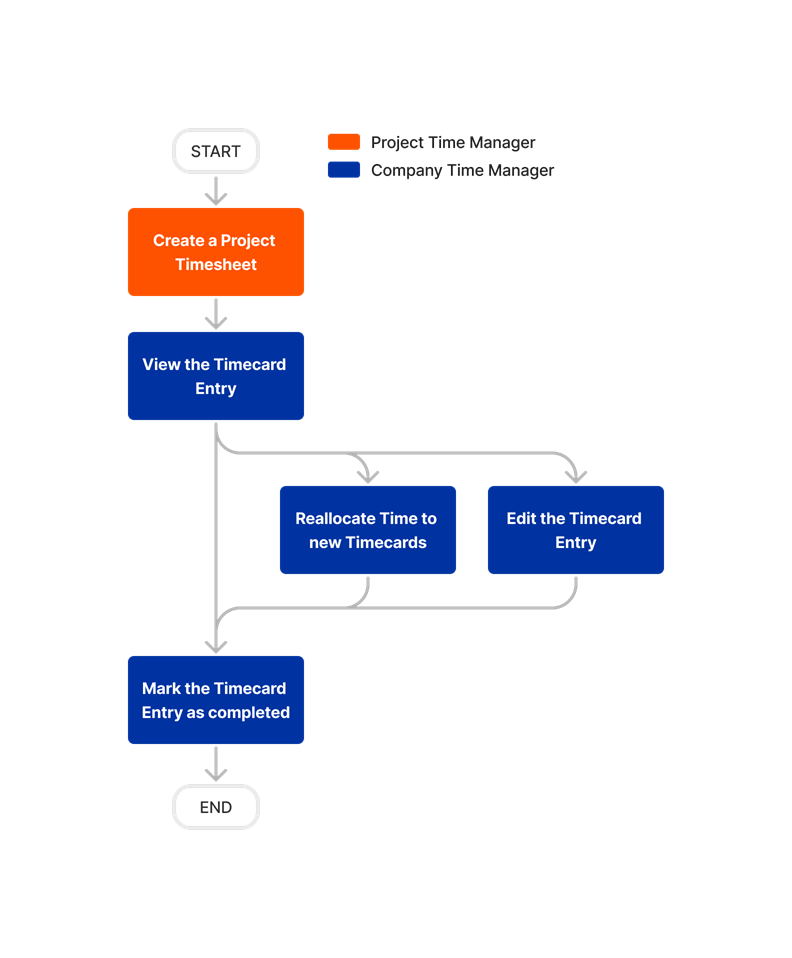










Transfer Procore Time Entries to QuickBooks Desktop













Company Level Timesheets
Learn which user permissions are required to take the described actions in this tool.
Permissions
| | The action is available on Procore's Web, iOS, and/or Android application. Click to view the tutorial.
![]() Users can take the action with this permission level.
Users can take the action with this permission level.
![]() Users can take this action with this permission level AND one or more additional requirements, like granular permissions.
Users can take this action with this permission level AND one or more additional requirements, like granular permissions.
Important
To see employees across all projects the following must be true:
- Users need 'Read Only' permissions or higher on the Company level Directory.
- Under Company Timesheets settings, the box must be marked for 'Can company employees be tracked on all projects?'.
Some actions that impact this tool are done in other Procore tools. See the User Permissions Matrix for the full list of actions taken in all other tools.
| Action | None | Read Only | Standard | Admin | Notes |
|---|---|---|---|---|---|
|
Configure General Company Level Timesheets |
|
||||
|
Configure Overtime Rules for Timesheets |
|
||||
|
Configure Payroll Settings for Timesheets |
|
||||
|
Customise the Column Display in the Company Level Timesheets Tool |
|||||
|
Delete a Timecard Entry in the Company Level Timesheets Tool You Created |
|
||||
|
Delete Any Timecard Entry in the Company Level Timesheets Tool |
|||||
|
Duplicate Your Company's Timesheets in Bulk |
|
||||
|
Edit a Timecard Entry in the Company Level Timesheets Tool You Created |
|
|
|||
|
Edit Any Timecard Entry in the Company Level Timesheets Tool |
|
||||
|
Edit Your Company's Timesheets in Bulk |
|
||||
|
Export Timecard Entries from Procore to Import into QuickBooks® Desktop |
|
||||
|
Export Timesheet Data from Procore into Sage 300 CRE® |
|
||||
|
Export Your Company's Timecard Entries to CSV |
|||||
|
Import Procore Time Entries into QuickBooks® Desktop |
|
||||
|
Mark a Timecard Entry as Completed in the Company Level Timesheets Tool |
Additional permissions are required to complete this action:
|
||||
|
Perform Bulk Approval Actions in the Company Level Timesheets Tool |
|||||
|
Reallocate Timecard Entry Hours for an Employee |
|||||
|
Search and Filter Time Entries in the Company Level Timesheets Tool |
|||||
|
Set the Rounding Rule for Your Company Timesheets |
|||||
|
Transfer Procore Timecard Entries to QuickBooks® Desktop |
|
||||
|
View a Timecard Entry in the Company Level Timesheets Tool |
|
||||
|
View Timecard Summaries in the Company Level Timesheets Tool |
|
Below are the notable changes to the Company level Timesheets tool.
Recent Changes
Enhanced Company Timesheet Settings Experience (22/07/2025)
Procore is introducing a new settings experience in company Timesheets. The new settings offer a more intuitive and consistent configuration experience, with separate tabs for general configurations, payroll-based settings, and overtime management settings. See Configure Advanced Settings and Configure Payroll Settings.
New Defaults and Limits for Equipment for Timesheets (17/06/2025)
Administrators can now limit Task Codes based on Labour and Equipment cost types, ensuring that only relevant codes are available for time entry. Additionally, Administrators can set a default cost type for Labour and Equipment for non-budgeted time entries, facilitating seamless integration with Project Financials and budget view reporting. See Configure Advanced Settings: Company Level Timesheets.
Company Filter Added (22/04/2025)
A new filter is available in company Timesheets, allowing users to filter projects by the assigned office to streamline the review process for time. The ‘Office’ filter enables larger contractors to assign appropriate offices to projects and rapidly filter time entries by those offices, ensuring accurate payroll processing. Search and Filter Timesheets.
Export and Automatically Mark Time Entries as completed (08/01/2025)
When exporting time entries, you can select to automatically mark all exported time entries as 'Completed'. You will receive an email when the statuses have been updated. Depending on the number of time entries, this may take several minutes. You can navigate away from the page and continue working in Procore, as the statuses will continue to update in the background. See Export Timesheet Data from Procore into Sage 300 CRE®, Export Time Entries from Procore to Import into QuickBooks® Desktop, and Export Your Company's Timecard Entries to CSV.
Weekly Summary for Company Timesheets (03/09/2024)
When reviewing timesheets, you can see a detailed view of the time entered for employees, as well as daily and weekly hours for the employee across all projects in the new weekly summarised view. The new weekly summary view helps you more easily review timesheets, identify missing or duplicate records and approve timesheets. See View Timecard Summaries in Company Level Timesheets.
Intuitive Start & Stop Times for Split Time Entry (07/11/2023)
When you split a time entry in the Company level Timesheets tool, an additional timecard entry is automatically created with the remaining hours of the original timecard. You can continue to add entries to match the work performed as long as the Total Time of the original timecard entry remains the same. See Reallocate Timecard Entry Hours for an Employee.
Employee ID Column and Filter (10/10/2023)
Procore has added an Employee ID column and filter to Company level Timesheets. You can choose to show or hide the column. With the Employee ID field, you can more easily select the correct employee if there are employees with the same name. Additionally, you can filter by 'Employee ID' and select 'None' to identify if there are employees that need an employee ID added to match your payroll solution. See Customize the Column Display in the Company Level Timesheets Tool.
Improved Export for QuickBooks® 2022 and After (28/04/2023)
Procore has updated the export files for QuickBooks® Desktop to improve the experience for customers importing their time entries into an upgraded version of QuickBooks® Desktop. Configure your Company Timesheets Payroll Settings based on your QuickBooks® Desktop version. After you Export Timecard Entries from Procore, you can seamlessly Import Procore Time Entries into QuickBooks® Desktop.
Default Cost Types for Timecards and New Defaults for ERP Synced Projects (20/03/2023)
Procore has updated the default cost type for time entries so that time entries more seamlessly connect with your projects' work breakdown structure so that they can display in your budget.
Additionally, Procore is introducing a new setting so that you can define what ERP synced cost types to apply to timecards on your ERP integrated projects so that they can seamlessly integrate with your ERP system. Learn more in this Announcement.

