For Procore Customers in the United States
 When your company applies the 'Owners English' or 'Specialty Contractors English' point-of-view dictionary, you'll see different tool names and term changes in the user interface. Learn how to apply the dictionary options.
When your company applies the 'Owners English' or 'Specialty Contractors English' point-of-view dictionary, you'll see different tool names and term changes in the user interface. Learn how to apply the dictionary options.
- To learn the differences: Show/Hide
-
This table shows the differences in tool names (bold) and terms across the point-of-view dictionaries for Project Financials. These dictionaries are available in US English only. The default dictionary is designed for general contractors, which means that you will need to work with your Procore Administrator at your company and your Procore point of contact to access the other dictionary options.
|
Head Contractors
English (United States) - Default
|
Owners
English (Owner Terminology V2)
|
Subcontractors
English (Speciality Contractor Terminology)
|
| Progress Claiming |
Progress Claiming |
Progress Billings |
| Owner-developer |
Funding |
Owner-developer |
| Owner/Client |
Owner/Client |
HC/Client |
| Head Contract Variation |
Funding Variation |
Client Contract Variation |
| Head Contracts |
Funding |
Client Contracts |
| Revenue |
Funding |
Revenue |
| Subcontract |
Contract |
Subcontract |
| Subcontractor |
Contractor |
Subcontractor |
| Subcontractor Schedule of Values (SSOV) |
Contractor Schedule of Values (CSOV) |
Subcontractor Schedule of Values (SSOV) |
Background
A Billing Period defines the billing cycle used by a project's team and progress claim contacts on Procore's progress claims and progress billings. In addition to defining the frequency of the billing cycle (for example, monthly or weekly), a billing period also defines the billing cycle's start/end date and the due date for the progress claim or progress billing.
Examples
Common billing periods include:
- Monthly
Examples of common monthly billing periods are below:
- Starts on the 1st day of a month and ends on the 30th of the same month.
- Starts on the 15th of one month and ends on the 14th of the following month.
- Weekly
Examples of common weekly billing periods are below:
- Starts on Sunday of this week and ends on Saturday of this week.
Things to Consider
- Required User Permissions:
- 'Admin' level permissions on the project's Commitments tool
Notes
- Access permissions to the Invoicing & Progress Billings tools are governed by the permissions set on the Commitments and/or Client Contracts, Funding or Head Contracts tool. Procore tool names vary, depending on the point-of-view dictionary configured in Procore. See What tool names and terms are different in Procore for head contractors, owners and speciality contractors?
- If you are a collaborator (for example, an progress claim contact employed by a company performing work on a project managed in Procore, your ability to perform invoice-related tasks is determined by the Procore company account holder. Settings that the account holder may choose to provide to you include:
- A Procore User account.
- Access permissions to the project's Commitments and/or Client Contracts, Funding or Head Contracts tool.
- Membership on the 'Private' list of a specific contract or funding
- Designated as an 'Invoice Contact' on the contract or funding.
- Additional Information:
- You can only create billing periods in the project's Invoicing tool. You cannot create billing periods at the company level.
- You can only have one (1) billing period in the 'Open' status at a time.
- When you create a new billing period, Procore automatically sets its status to 'Open.' The previous billing period's status is automatically set to 'Closed.'
- For projects using the Direct Costs tool, a billing period also determines which direct costs to include on an progress claim.
- To successfully Compile Progress Billing Backups, the billing period(s) that correspond to the selected progress billings must exist. To learn more, see Create Automatic Billing Periods and Create Manual Billing Periods.
Steps
- Navigate to the project's Progress Billings tool.
- Optional: Click the Billing Periods tab.
- Click the Create Billing Period button.

- In the 'Set Up Billing Period' dialogue box, click Manual.
- Under 'Manual', click the calendar controls to select dates for your billing period:
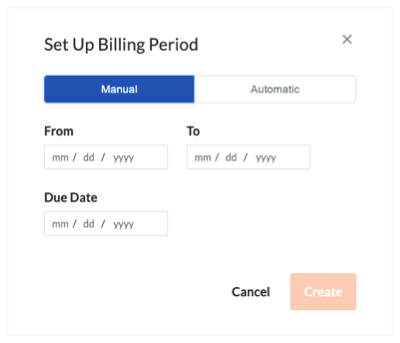
- From: Indicates the start date for the billing period.
- To: Indicates the end date for the billing period.
- Due Date: Indicates the date by which the progress claim contact must submit the current progress claim. See Add Progress Claim Contacts to a Purchase Order or Subcontract.
Notes
- To create a new progress claim after the 'Due Date' passes, your Procore user account must be granted 'Admin' permissions on the Commitments tool.
- After the due date passes, a Progress Claim Contact can no longer create a new subcontractor progress claim. However, you may edit an existing progress claim and submit that progress claim for payment if the progress claim is in the 'Draft' or 'Revise & Resubmit' status. For details, see Submit a New Progress Claim as a Progress Claim Contact.
- Click Create.
Procore creates the new billing period and sets it to 'Open.' If you have previously created a billing period, Procore also automatically sets that billing period to 'Closed.'

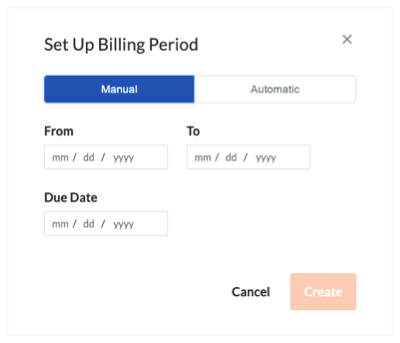


 When your company applies the 'Owners English' or 'Specialty Contractors English' point-of-view dictionary, you'll see different tool names and term changes in the user interface. Learn
When your company applies the 'Owners English' or 'Specialty Contractors English' point-of-view dictionary, you'll see different tool names and term changes in the user interface. Learn