Progress Claiming
For Procore Customers in the United States
 When your company applies the 'Owners English' or 'Specialty Contractors English' point-of-view dictionary, you'll see different tool names and term changes in the user interface. Learn how to apply the dictionary options.
When your company applies the 'Owners English' or 'Specialty Contractors English' point-of-view dictionary, you'll see different tool names and term changes in the user interface. Learn how to apply the dictionary options.
- To learn the differences: Show/Hide
-
This table shows the differences in tool names (bold) and terms across the point-of-view dictionaries for Project Financials. These dictionaries are available in US English only. The default dictionary is designed for general contractors, which means that you will need to work with your Procore Administrator at your company and your Procore point of contact to access the other dictionary options.
Head Contractors
English (United States) - Default
Owners
English (Owner Terminology V2)
Subcontractors
English (Speciality Contractor Terminology)
Progress Claiming Progress Claiming Progress Billings Owner-developer Funding Owner-developer Owner/Client Owner/Client HC/Client Head Contract Variation Funding Variation Client Contract Variation Head Contracts Funding Client Contracts Revenue Funding Revenue Subcontract Contract Subcontract Subcontractor Contractor Subcontractor Subcontractor Schedule of Values (SSOV) Contractor Schedule of Values (CSOV) Subcontractor Schedule of Values (SSOV)
-
With Procore's Invoicing tool, your company can simplify the progress claim collection, review and approval process on all of your construction projects. Progress Claims that once took days to complete, can now be processed in a few minutes using Procore's paperless progress claim management features. The Invoicing tool is designed specifically for Procore users with 'Admin' permission on the Commitments and/or Head Contracts tool.
- Generate accurate progress claims for owner and subcontractor contracts
- Streamline the collection, review, and approval process with billing stakeholders
- Increase confidence that progress claim amounts match work completed to reduce rework and prevent overbilling
Popular Tutorials (view all)
Top FAQ (view all)
There are no items that match your search query.
Tip
To browse and search all Procore training videos, visit our video library.
Configure Invoicing Settings
Set Up Invoicing - Owner
Create a Subcontractor Invoice on Behalf of a Subcontractor - General Contractor
Create an Owner Invoice - General Contractor
Create a Contractor Invoice on Behalf of a Contractor - Owner
Create a Client Invoice - Owner
Create and Send Subcontractor Invoice Invitations - General Contractor
Create and Send Contractor Invoice Invitations - Owner
Submit an Invoice - Subcontractor as Collaborator
Review a Subcontractor Invoice - General Contractor
Review a Contractor Invoice - Owner
Review an Owner Invoice - Owner
OUTDATED VIDEOS - Removed from Support Site and Certifications
Configure Invoicing Settings
Create and Send Subcontractor Invoice Invitations
Create a Subcontractor Invoice on Behalf of a Subcontractor
Create a Client Invoice
Review a Subcontractor Invoice
Specialty Contractor - Create Client Progress Billings
Specialty Contractor - Set Up Progress Billings
Video content may not accurately reflect the current state of the system, and/or it may be out of date.
Specialty Contractor - Create Subcontractor Progress Billings on Behalf of a Subcontractor
Video content may not accurately reflect the current state of the system, and/or it may be out of date.
Specialty Contractor - Send Subcontractor Progress Billings Invitations
Video content may not accurately reflect the current state of the system, and/or it may be out of date.
Subcontractor - Submit an Invoice
Video content may not accurately reflect the current state of the system, and/or it may be out of date.
Owner - Set Up Invoicing
Video content may not accurately reflect the current state of the system, and/or it may be out of date.
Owner - Create an Owner Invoice
Video content may not accurately reflect the current state of the system, and/or it may be out of date.
Owner - Create and Send Contractor Invoice Invitations
Video content may not accurately reflect the current state of the system, and/or it may be out of date.
Owner - Create a Contractor Invoice on Behalf of a Contractor
Video content may not accurately reflect the current state of the system, and/or it may be out of date.
Owner - Review a Contractor Invoice
Video content may not accurately reflect the current state of the system, and/or it may be out of date.
Owner as Collaborator - Review an Owner Invoice
Video content may not accurately reflect the current state of the system, and/or it may be out of date.
Specialty Contractor - Review Progress Billings
Video content may not accurately reflect the current state of the system, and/or it may be out of date.
Commitment Management
Video content may not accurately reflect the current state of the system, and/or it may be out of date.
Commitments Configuration
Video content may not accurately reflect the current state of the system, and/or it may be out of date.
Create an Owner Invoice
Video content may not accurately reflect the current state of the system, and/or it may be out of date.
Create a Subcontractor Invoice on Behalf of a Subcontractor - General Contractor
Create an Owner Invoice - General Contractor
Create and Send Subcontractor Invoice Invitations - General Contractor
Review a Subcontractor Invoice - General Contractor
Create a Subcontractor Invoice on Behalf of a Subcontractor - General Contractor
Create an Owner Invoice - General Contractor
Create and Send Subcontractor Invoice Invitations - General Contractor
Review a Subcontractor Invoice - General Contractor
OUTDATED VIDEOS - Removed from Support Site and Certifications
Create a Subcontractor Invoice on Behalf of a Subcontractor
Video content may not accurately reflect the current state of the system, and/or it may be out of date.
Create an Owner Invoice
Video content may not accurately reflect the current state of the system, and/or it may be out of date.
Create and Send Subcontractor Invoice Invitations
Video content may not accurately reflect the current state of the system, and/or it may be out of date.
Review a Subcontractor Invoice
Video content may not accurately reflect the current state of the system, and/or it may be out of date.
Create a Subcontractor Invoice on Behalf of a Subcontractor - General Contractor
Create an Owner Invoice - General Contractor
Create and Send Subcontractor Invoice Invitations - General Contractor
Review a Subcontractor Invoice - General Contractor
OUTDATED VIDEOS - Removed from Support Site and Certifications
Create a Subcontractor Invoice on Behalf of a Subcontractor
Video content may not accurately reflect the current state of the system, and/or it may be out of date.
Create an Owner Invoice
Video content may not accurately reflect the current state of the system, and/or it may be out of date.
Create and Send Subcontractor Invoice Invitations
Video content may not accurately reflect the current state of the system, and/or it may be out of date.
Review a Subcontractor Invoice
Video content may not accurately reflect the current state of the system, and/or it may be out of date.
Create a Subcontractor Invoice on Behalf of a Subcontractor - General Contractor
Create an Owner Invoice - General Contractor
Create and Send Subcontractor Invoice Invitations - General Contractor
Review a Subcontractor Invoice - General Contractor
OUTDATED VIDEOS - Removed from Support Site and Certifications
Create a Subcontractor Invoice on Behalf of a Subcontractor
Video content may not accurately reflect the current state of the system, and/or it may be out of date.
Create an Owner Invoice
Video content may not accurately reflect the current state of the system, and/or it may be out of date.
Create and Send Subcontractor Invoice Invitations
Video content may not accurately reflect the current state of the system, and/or it may be out of date.
Review a Subcontractor Invoice
Video content may not accurately reflect the current state of the system, and/or it may be out of date.
Configure Invoicing Settings
Create a Subcontractor Invoice on Behalf of a Subcontractor - General Contractor
Create an Owner Invoice - General Contractor
Create and Send Subcontractor Invoice Invitations - General Contractor
Review a Subcontractor Invoice - General Contractor
OUTDATED VIDEOS - Removed from Support Site and Certifications
Create a Subcontractor Invoice on Behalf of a Subcontractor
Video content may not accurately reflect the current state of the system, and/or it may be out of date.
Create and Send Subcontractor Invoice Invitations
Video content may not accurately reflect the current state of the system, and/or it may be out of date.
Create an Owner Invoice
Video content may not accurately reflect the current state of the system, and/or it may be out of date.
Review a Subcontractor Invoice
Video content may not accurately reflect the current state of the system, and/or it may be out of date.
Configure Invoicing Settings
Create a Subcontractor Invoice on Behalf of a Subcontractor - General Contractor
Create an Owner Invoice - General Contractor
Create and Send Subcontractor Invoice Invitations - General Contractor
Review a Subcontractor Invoice - General Contractor
OUTDATED VIDEOS - Removed from Support Site and Certifications
Create a Subcontractor Invoice on Behalf of a Subcontractor
Video content may not accurately reflect the current state of the system, and/or it may be out of date.
Create and Send Subcontractor Invoice Invitations
Video content may not accurately reflect the current state of the system, and/or it may be out of date.
Create an Owner Invoice
Video content may not accurately reflect the current state of the system, and/or it may be out of date.
Review a Subcontractor Invoice
Video content may not accurately reflect the current state of the system, and/or it may be out of date.
Create a Subcontractor Invoice on Behalf of a Subcontractor - General Contractor
Create an Owner Invoice - General Contractor
Create and Send Subcontractor Invoice Invitations - General Contractor
Review a Subcontractor Invoice - General Contractor
Create a Subcontractor Invoice on Behalf of a Subcontractor - General Contractor
Create an Owner Invoice - General Contractor
Create and Send Subcontractor Invoice Invitations - General Contractor
Review a Subcontractor Invoice - General Contractor
OUTDATED VIDEOS - Removed from Support Site and Certifications
Create a Subcontractor Invoice on Behalf of a Subcontractor
Video content may not accurately reflect the current state of the system, and/or it may be out of date.
Create an Owner Invoice
Video content may not accurately reflect the current state of the system, and/or it may be out of date.
Create and Send Subcontractor Invoice Invitations
Video content may not accurately reflect the current state of the system, and/or it may be out of date.
Review a Subcontractor Invoice
Video content may not accurately reflect the current state of the system, and/or it may be out of date.
Configure Invoicing Settings
Set Up Invoicing - Owner
Create a Subcontractor Invoice on Behalf of a Subcontractor - General Contractor
Create an Owner Invoice - General Contractor
Create a Contractor Invoice on Behalf of a Contractor - Owner
Create a Client Invoice - Owner
Create and Send Subcontractor Invoice Invitations - General Contractor
Create and Send Contractor Invoice Invitations - Owner
Submit an Invoice - Subcontractor as Collaborator
Review a Subcontractor Invoice - General Contractor
Review a Contractor Invoice - Owner
Review an Owner Invoice - Owner
OUTDATED VIDEOS - Removed from Support Site and Certifications
Configure Invoicing Settings
Create and Send Subcontractor Invoice Invitations
Create a Subcontractor Invoice on Behalf of a Subcontractor
Create a Client Invoice
Review a Subcontractor Invoice
Specialty Contractor - Create Client Progress Billings
Specialty Contractor - Set Up Progress Billings
Video content may not accurately reflect the current state of the system, and/or it may be out of date.
Specialty Contractor - Create Subcontractor Progress Billings on Behalf of a Subcontractor
Video content may not accurately reflect the current state of the system, and/or it may be out of date.
Specialty Contractor - Send Subcontractor Progress Billings Invitations
Video content may not accurately reflect the current state of the system, and/or it may be out of date.
Subcontractor - Submit an Invoice
Video content may not accurately reflect the current state of the system, and/or it may be out of date.
Owner - Set Up Invoicing
Video content may not accurately reflect the current state of the system, and/or it may be out of date.
Owner - Create an Owner Invoice
Video content may not accurately reflect the current state of the system, and/or it may be out of date.
Owner - Create and Send Contractor Invoice Invitations
Video content may not accurately reflect the current state of the system, and/or it may be out of date.
Owner - Create a Contractor Invoice on Behalf of a Contractor
Video content may not accurately reflect the current state of the system, and/or it may be out of date.
Owner - Review a Contractor Invoice
Video content may not accurately reflect the current state of the system, and/or it may be out of date.
Owner as Collaborator - Review an Owner Invoice
Video content may not accurately reflect the current state of the system, and/or it may be out of date.
Specialty Contractor - Review Progress Billings
Video content may not accurately reflect the current state of the system, and/or it may be out of date.
Commitment Management
Video content may not accurately reflect the current state of the system, and/or it may be out of date.
Commitments Configuration
Video content may not accurately reflect the current state of the system, and/or it may be out of date.
Create an Owner Invoice
Video content may not accurately reflect the current state of the system, and/or it may be out of date.
- (Beta) What granular permissions are available for Project level Workflows?
- Does a progress claim contact need an 'Invite to Bill' to submit a progress claim?
- How are Progress Claim and Contract Compliance different with Procore Pay?
- How can I troubleshoot an issue with the Procore Web Application?
- How do I bill for stored materials in Procore? (Legacy)
- How do I bill for stored materials in a progress claim?
- How do I bill for stored materials in a progress claim? (Beta)
- How do I create a billing period for an progress claim?
- How do I set and release retention on a subcontractor progress claim in Procore?
- How do I submit a Subcontractor Schedule of Values for a Procore commitment?
- How do payees upload progress claim compliance requirements to Procore Pay?
- How do we enforce progress claim compliance requirements in Procore Pay? (Review)
- How does Procore automatically complete amounts on an owner progress claim? (Beta)
- How does Procore automatically complete amounts on an upstream progress claim? (Legacy)
- What are Procore's default cost codes?
- What are custom fields and which Procore tools support them?
- What are joint payments and joint checks?
- What are the default statuses for Procore progress claims?
- What are the different types of progress claims in Procore?
- What are the sub-tier lien waiver statuses on a subcontractor progress claim with Procore Pay?
- What are the sub-tier statuses on a commitment with Procore Pay?
- What are the two 'Billing Type' options in Procore Pay progress claims?
- What data columns are available in a schedule of values on an owner progress claim ? (Beta - Draft)
- What do we need to consider before allowing downstream collaborators to submit progress claims in Procore?
- What is a Subcontractor Schedule of Values?
- What is a budget code in Procore's WBS?
- What is a downstream collaborator?
- What is a lien waiver?
- What is a lien waiver? (Forza Group)
- What is a manual hold on a subcontractor progress claim?
- What is a partial payment? (Review)
- What is a split payment?
- What is a sub-tier subcontractor?
- What is an invoice administrator?
- What is an progress claim contact?
- What is an upstream collaborator?
- What is sliding scale retention?
- What tool names and terms are different in Procore for general contractors, owners, and specialty contractors?
- When does Procore send email notifications to progress claim contacts?
- Which Microsoft Excel file versions can be attached to items in Procore?
- Which Procore project tools support the DocuSign® integration?
- Which Procore tools support Workflows?
- Which fields in the Invoicing or Progress Billings tools can be configured as required, optional or hidden?
- Which units of measure are included on Procore's master list?
- Which units of measure are included on Procore's master list?
- Who has the authority to sign a lien waiver in Procore Pay?
- Why are my variation line items duplicated on my subcontractor progress claim?
- Why isn't the 'Job to Date Costs' column in the budget matching our subcontractor progress claim amounts?
Subcontractor Invoices





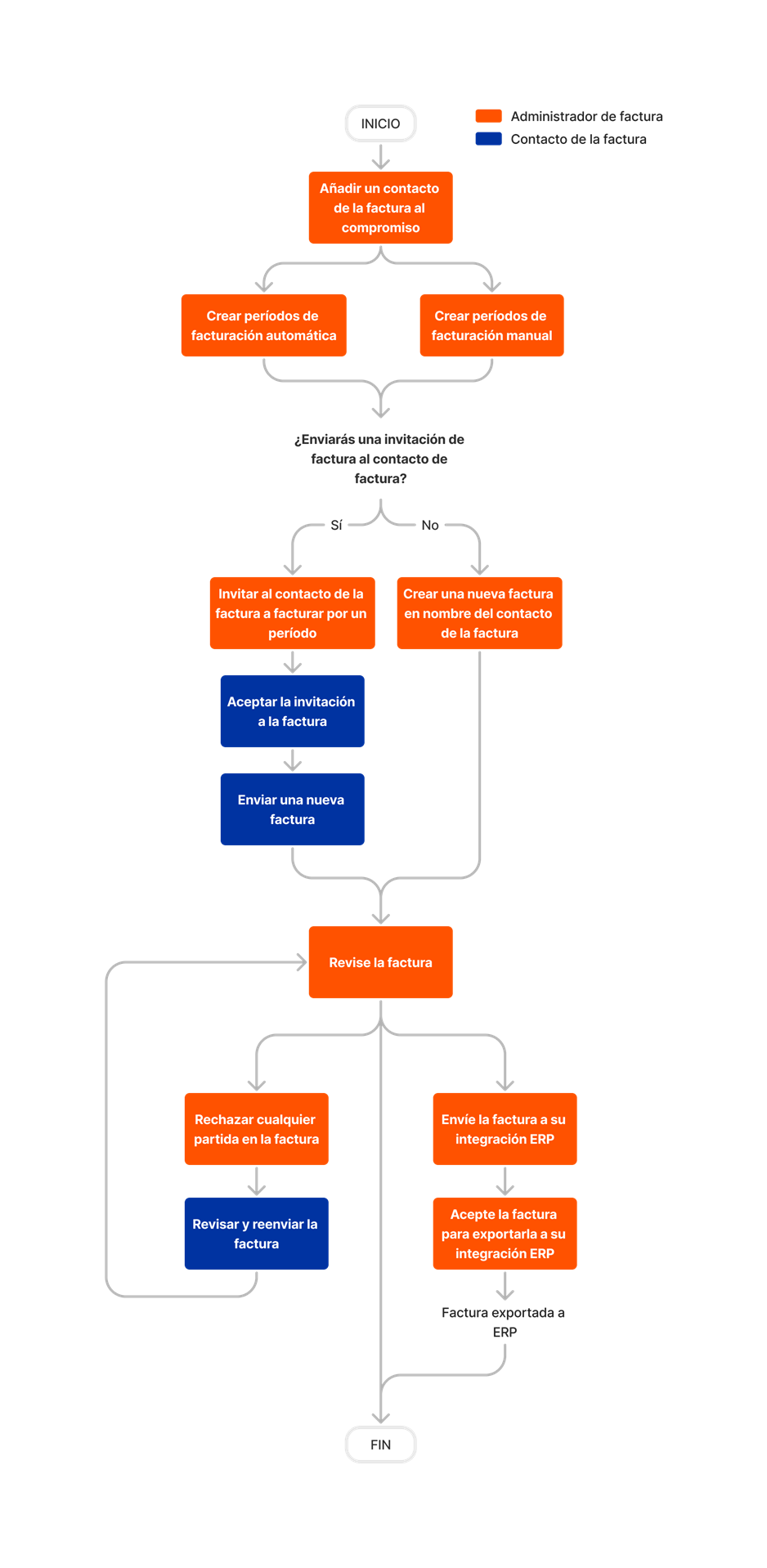







User access to the Project level Invoicing tool depends on the user's access permission to the contracts in the Project level Head Contracts and/or Commitments tool. The tables below highlight which permissions are required for each tool in order to perform specific tasks with the Invoicing tool.
INVOICING
Show/Hide Permissions
Learn which user permissions are required to take the described actions in this tool.
Important
Permissions for Invoicing are granted by assigning permissions for the Project level Commitments tool.
Some actions that impact this tool are done in other Procore tools. See the User Permissions Matrix for the full list of actions taken in all other tools.
| | The action is available on Procore's Web, iOS, and/or Android application. Click to view the article.
![]() Users can take the action with this permission level.
Users can take the action with this permission level.
![]() Users can take this action with this permission level AND one or more additional requirements, like granular permissions.
Users can take this action with this permission level AND one or more additional requirements, like granular permissions.
| Action | None | Read Only | Standard | Admin | Notes |
|---|---|---|---|---|---|
|
Bulk Edit Subcontractor Progress Claim Status with the Invoicing Tool |
 |
||||
|
Bulk Send Subcontractor Progress Claims to DocuSign® with the Invoicing Tool |
 |
||||
|
Compile Subcontractor Progress Claim Backups with the Invoicing Tool |
 |
||||
|
Configure Settings: Invoicing |
 |
||||
|
Create Automatic Billing Periods |
 |
||||
|
Create Manual Billing Periods |
 |
||||
|
Edit Billing Periods |
 |
||||
|
Manage Billing Periods |
 |
Head Contracts
Show/Hide Permissions
Learn which user permissions are required to take the described actions in this tool.
Important
Some actions that impact this tool are done in other Procore tools. See the User Permissions Matrix for the full list of actions taken in all other tools.
| | The action is available on Procore's Web, iOS, and/or Android application. Click to view the article.
![]() Users can take the action with this permission level.
Users can take the action with this permission level.
![]() Users can take this action with this permission level AND one or more additional requirements, like granular permissions.
Users can take this action with this permission level AND one or more additional requirements, like granular permissions.
What granular permissions are available for the project's Head Contracts tool?
| Action | None | Read Only | Standard | Admin | Notes |
|---|---|---|---|---|---|
|
Create a Owner Progress Claims
|
 |
||||
|
Create a Record for a Payment Received |
 |
||||
|
Delete Head Contract Progress Claim |
 |
||||
|
Edit Head Contract Progress Claim |
 |
||||
|
Email Owner Progress Claims |
 |
||||
|
Export Head Contract Progress Claim |
 |
||||
|
View a Summary Preview of an Owner Progress Claim |
 |
||||
|
View a Head Contract That is Not Private |
 |
 |
 |
||
|
View a Private Head Contract You were Added To |
|
|
 |
|
Commitments
Show/Hide Permissions
Learn which user permissions are required to take the described actions in this tool.
Important
Some actions that impact this tool are done in other Procore tools. See the User Permissions Matrix for the full list of actions taken in all other tools.
| | The action is available on Procore's Web, iOS, and/or Android application. Click to view the article.
![]() Users can take the action with this permission level.
Users can take the action with this permission level.
![]() Users can take this action with this permission level AND one or more additional requirements, like granular permissions.
Users can take this action with this permission level AND one or more additional requirements, like granular permissions.
What granular permissions are available for the project's Commitments tool?
PROCORE SUPPORT: INTERNAL NOTES
Some Procore customers choose to grant downstream collaborators a higher level of permissions than documented in this matrix. Although this practice is supported, it is NOT recommended for the reasons stated below:
- 'Standard' level permissions on the project's Commitments tool. Although this permission gives designated progress claim contacts the ability to create progress claims with the Commitments tool, it also gives users permission to see ALL purchase orders and subcontracts that are NOT marked 'Private.' Because progress claim contacts are not employees of the company account managing the Procore project, it is recommended that users do NOT provide this permission to progress claim contacts.
- 'Admin' level permission on the project's Commitments tool. Although this permission gives users the ability to create progress claims, it gives the user full edit access to all of the commitments in the project's Commitments tool. It also gives the user permission to create progress claims before and after the 'Due Date.' Because progress claim contacts are not employees of the company account managing the Procore project, it is recommended that users do NOT provide this permission to progress claim contacts.
| Action | None | Read Only | Standard | Admin | Notes |
|---|---|---|---|---|---|
|
Accept or Decline an 'Invite to Bill' as a Progress Claim Contact |
|
|
Users must also be the progress claim contact on the purchase order or subcontract. | ||
|
Add a New Payment to the Payments Issued Tab of a Commitment |
 |
||||
|
Add Progress Claim Contacts to a Purchase Order or Subcontract |
 |
||||
|
Add a Subcontractor SOV to a Commitment |
 |
||||
|
Create a Payment Issued |
 |
||||
|
Create a Purchase Order |
|
|
 |
This action can be performed offline. Tasks performed offline are sync with Procore once a network connection is reestablished. |
|
|
Create a Progress Claim on Behalf of a Progress Claim Contact |
|
|
 |
||
|
Create a New Subcontractor Progress Claim as a Progress Claim Contact |
|
|
Users with 'Read Only' level permissions must also be designated as an progress claim contact on the purchase order or subcontract. | ||
|
Create a Subcontractor Progress Claim for Release of Retention Before, During, or After the Current Billing Period |
|
 |
|||
|
Create a Subcontractor Progress Claim for Release of Retention During the Current Billing Period |
|
 |
Users with 'Standard' level permissions must also be designated as an progress claim contact on the purchase order or subcontract. | ||
|
Create a Subcontractor Schedule of Values (SSOV) |
|
|
 |
||
|
Create a Payment Received for a Head Contract |
 |
||||
|
Delete a Subcontractor Progress Claim |
|
|
 |
||
|
Edit a Commitment's Schedule of Values |
|
|
 |
This item can be viewed or edited offline provided that the item was previously viewed and cached on your mobile device. Tasks performed offline sync with Procore once a network connection is reestablished. | |
|
Edit a Purchase Order |
 |
This item can be viewed or edited offline provided that the item was previously viewed and cached on your mobile device. Tasks performed offline sync with Procore once a network connection is reestablished. |
|||
|
Enable or Disable a Subcontractor SOV Tab on a Commitment |
 |
||||
|
Enable the Payments Issued Tab on a Commitment |
 |
||||
|
Forward a Subcontractor Progress Claim by Email |
 |
 |
|||
|
Review a Subcontractor Progress Claim as a Progress Claim Administrator |
 |
||||
|
Review Progress Claim Line Items as an Progress Claim Contact |
|
|
Users with 'Read Only' or 'Standard' level permissions must also be designated as an progress claim contact on the purchase order or subcontract. | ||
|
Revise & Resubmit a Subcontractor Progress Claim as a Progress Claim Contact |
|
|
Users with 'Read Only' or 'Standard' level permissions must also be designated as an progress claim contact on the purchase order or subcontract. | ||
|
Search Commitments |
 |
 |
 |
This item can be viewed or edited offline provided that the item was previously viewed and cached on your mobile device. Tasks performed offline sync with Procore once a network connection is reestablished. |
|
|
Send an 'Invite to Bill' to a Progress Claim Contact |
 |
||||
|
Set or Release Retention on a Subcontractor Progress Claim Before, During, or After the Current Billing Period |
|
 |
|||
|
Set or Release Retention on a Subcontractor Progress Claim During the Current Billing Period |
 |
|
 |
Users with 'Standard' level permissions must also be designated as an progress claim contact on the purchase order or subcontract. | |
|
Submit a New Progress Claim as a Progress Claim Contact |
|
|
Users with 'Read Only' or 'Standard' level permissions must also be the progress claim contact on the purchase order or subcontract. | ||
|
Update a Subcontractor Schedule of Values as a Progress Claim Contact from the Invoicing Tool |
|
|
|
Users with 'Read Only' and 'Standard' level permissions must also be an progress claim contact. |
Below are the notable changes to the project's Invoicing tool (also known as the Progress Billings tool in some accounts).
Recent Changes
Enhanced Owner Progress Claim Columns for Improved Financial Management (15/08/2025)
Procore has released additional columns and minor name changes within the Owner Progress Claim Schedule of Values to enhance financial data visibility and management for construction stakeholders. The Owner Progress Claim feature now includes columns such as Gross Amount, Net Amount, along with Previous and Current Changes. These additions help you make more informed decisions and streamline financial processes.
Commitment Progress Claim Columns: Enhancements for Financial Management (15/08/2025)
Procore has introduced additional columns and minor name changes within the Commitment Progress Claim Schedule of Values section of the Progress Claim Management solution, enhancing the visibility and management of financial data for construction stakeholders. The Commitment Progress Claim feature now includes columns such as Gross Amount, Net Amount, and Commitment Value, providing users with detailed progress claim information to make informed decisions.
Modernised InvoiCE Management TOOL(15/08/2025)
The Progress Claim Management Tool now has a modernised, more intuitive layout and design. There are no changes to functionality.
Routing Commitment Progress Claims based on Commitment Custom Fields (13/08/2025)
Procore enables users to configure and route Commitment Progress Claim Workflows based on custom fields set on the parent Commitment. The Commitment Progress Claim Workflow feature allows users to automate progress claim routing, reducing manual intervention and minimizing errors. Learn more about this feature by visiting Create a Workflow Template.
Beta Enhanced Owner Progress Claim Columns for Improved Financial Management (09/06/2025)
Procore has released additional columns and minor name changes within the Owner Progress Claim Schedule of Values to enhance financial data visibility and management for construction stakeholders. The Owner Progress Claim feature now includes columns such as Gross Amount, Net Amount, along with Previous and Current Changes. These additions help you make more informed decisions and streamline financial processes.
Beta Commitment Progress Claim Columns: Enhancements for Financial Management (09/06/2025)
Procore has introduced additional columns and minor name changes within the Commitment Progress Claim Schedule of Values section of the Progress Claim Management solution, enhancing the visibility and management of financial data for construction stakeholders. The Commitment Progress Claim feature now includes columns such as Gross Amount, Net Amount, and Commitment Value, providing users with detailed progress claim information to make informed decisions.
Beta Modernised InvoiCE Management TOOL(16/06/2025)
The Progress Claim Management Tool now has a modernised, more intuitive layout and design. There are no changes to functionality.
Beta Routing Commitment Progress Claims based on Commitment Custom Fields (29/04/2025)
Procore enables users to configure and route Commitment Progress Claim Workflows based on custom fields set on the parent Commitment. The Commitment Progress Claim Workflow feature allows users to automate progress claim routing, reducing manual intervention and minimizing errors. Learn more about this feature by visiting Create a Workflow Template.
Commitment Progress Claim retention controls Now In General Availability (10/02/2025)
Procore is pleased to announce the general availability of commitment progress claim retention controls for Progress Claim Management. The new 'Subcontractor Default Progress Claim Type' drop-down in Configure Settings: Invoicing lets 'Admin' users determine billable columns—Work and Materials, and/or Retention. 'Admin' users can select billing options when sending invites to bill and set a default progress claim type for progress claims created by subcontractors without an invite. Learn more about this feature by visiting Send an Invite to Bill to a Progress Claim Contact and Accept or Decline an Invite to Bill as a Progress Claim Contact.
Automated Movement of Stored Materials on Progress Claims Now In General Availability (10/02/2025)
Procore is pleased to announce the general availability of automated movement of stored materials on progress claims. This feature automatically transfers stored materials balances to the "Work Completed from Previous Application" column on subsequent progress claims, streamlining the invoicing process for both owners and subcontractors. This functionality eliminates manual adjustments and reduces the risk of errors, saving you time and improving accuracy. Learn more about this feature by visiting About Stored Materials.
Conditional Routing for Commitment Progress Claims Based on Stored Materials Now Generally Available (28/01/2025)
Procore has introduced a new feature in the Workflows tool that allows Project Managers and Project Accountants to route commitment progress claims through workflow steps based on Materials Stored Amount. The Materials Stored Amount option enables users to set a dollar threshold for workflow routing, allowing conditional routing of workflows based on a specified amount of Stored Materials. To learn more, see Create a Workflow Template and What are the different types of steps in a workflow?
Enhanced Commitment Invoicing Workflow Conditionals (06/01/2025)
Procore updated the Workflows tool with new conditional routing options for subcontractor progress claims to improve flexibility. Progress Claims can now be routed through workflow steps based on factors such as Gross Amount, Retention Released Amount, Total Retention Released, and Total Completed and Stored to Date. See Create a Workflow Template and What are the different types of steps in a workflow?
Beta Commitment Progress Claim retention controls for progress claim management (10/12/2024)
A new ‘Subcontractor Default Progress Claim Type’ drop-down in Configure Settings: Invoicing allows ‘Admin’ users to determine what columns are billable on a progress claim–Work and Materials, and/or Retention. When sending invites to bill, ‘Admin’ users can now select what can be billed for on the progress claim created from that invite. Users can also set a default progress claim type for progress claims created by subcontractors who aren’t sent an invite. See Send an Invite to Bill to a Progress Claim Contact and Accept or Decline an Invite to Bill as a Progress Claim Contact.
Bill for Stored Materials on Unit Quantity Contracts (11/11/2024)
Procore is excited to announce the general availability of the Stored Materials on Unit Quantity Contract Progress Claims, allowing Procore Progress Claim Management users to bill for and track stored materials directly in Procore’s Unit/Quantity-based subcontractor and owner progress claims. These capabilities enhance efficiency and help teams ensure accurate billing. To learn more, see About Stored Materials on Progress Claims.
Beta Automated Movement of Stored Materials on Progress Claims (12/08/2024)
Procore implemented a configuration that, when enabled, automatically moves Stored Materials balances to the Work Completed from Previous Application column on the next progress claim created. This configuration applied to both Owner and Subcontractor Progress Claims. To access the new stored materials functionality, teams must join the Closed Beta program for Automated Movement of Stored Materials. For information, contact your Procore point of contact. To learn more, see About Stored Materials.
Beta Bill for stored materials on unit/quantity-based Contracts (15/08/2024)
Teams participating in the Owner Progress Claim and Subcontractor Progress Claim Beta programs can now bill for stored materials using the ‘Unit/Quantity-Based’ accounting method. Billing for stored materials on progress claims helps contractors recover costs and ensures accurate documentation by differentiating between installed and stored materials. To access the new stored materials functionality, teams must join the Closed Beta program for Unit/Quantity-Based contracts for each progress claim type. For information, contact your Procore point of contact. To learn how to use the functionality, see About Stored Materials on Progress Claims.
Include Procore Pay Lien Waivers in Subcontractor Progress Claim Backups (12/08/2024)
Procore has updated the Project level Invoicing tool for payors using Procore Pay. Now, when compiling a subcontractor progress claim backup, the system includes any first- and sub-tier lien waivers in the downloadable PDF backup file. This enhancement streamlines documentation, providing comprehensive proof of payment and supporting documents need to efficiently resolve non-payment disputes. See Compile Subcontractor Progress Claim Backups with the Invoicing Tool.
Improved File Names for Subcontractor Progress Claim Backup PDFs (12/08/2024)
Whenever a user compiles a subcontractor progress claim backup, Procore sends the user an email when the file is ready to download. Before this update, Procore always named the backup file "subcontractor_invoice_backup.pdf". To improve clarity and ease of identification, Procore now automatically appends the project name, project number, date and time of the compile in the file name. For an example, see Compile Subcontractor Progress Claim Backups with the Invoicing Tool.
Improved Sorting in Subcontractor Progress Claim Backup PDFs (06/08/2024)
When compiling subcontractor progress claim backups, Procore now sorts progress claims by 'Contract #' in ascending order. It also applies a secondary sort by 'Invoice Position' number. This improves the clarity and organisation of the progress claims included in the downloadable backup file. To learn more, see Compile Subcontractor Progress Claim Backups with the Invoicing Tool.
Variation Titles Now Display on Owner Progress Claim PDFs (25/07/2024)
Now, when you export owner progress claim PDFs, you will see the complete titles of your variations, not just the numbers, bringing clarity and ease to your invoicing process. Before exporting, simply apply the Head Contract Variation, Potential Variation, or Variation Request options to the Schedule of Values using the 'Select Groups to Display' menu for both the 'Industry Standard' and 'Custom Configuration' column views. To learn more, see Export Head Contract Progress Claim.
Improved Subtotals Display on Owner Progress Claim PDFs (22/07/2024)
To enhance the consistency and clarity of continuation sheets on exported owner progress claim PDFs, Procore updated group subtotals to appear at the bottom of each group, instead of at the top within the row group heading. Additionally, any extra groupings were also displayed at the bottom, aligning with industry expectations for a cleaner, more organised presentation. To learn how to export an owner progress claim, see Export Head Contract Progress Claim.
Beta Prefill Owner Progress Claim Retention Amounts on Head Contract Progress Claim (16/07/2024)
For users participating in the Owner Progress Claim Beta program, you can now automatically populate retention amounts from subcontractor progress claims. The owner progress claim prefill feature reduces manual entry and ensures accurate entry of held and released retention amounts. To learn more, see How does Procore automatically complete amounts on an owner progress claim? (Beta) and Create Head Contract Progress Claim (Beta).
Updated Export > PDF with Attachments Option for Subcontractor Progress Claims (24/05/2024)
Procore has updated the Export > PDF with Attachments menu option to download the compiled PDF file with attachments directly to your computer. Before the update, Procore send the PDF to you by email when the progress claim and attachments were ready. To learn more, see Export a Subcontractor Progress Claim.
IMPROVED ROW GROUPS ON OWNER INVOICE SCHEDULE OF VALUES (24/05/2024)
When you create a new owner progress claim, the row groups on the new progress claim's Schedule of Values now mirror the user's most recent groupings from the previous progress claim. This consistency makes data entry easier, especially when users create new progress claims for progress payments. To learn how to create a progress claim, see Create Head Contract Progress Claim.
Customise OWNER INVOICE NUMBERING System ON MODERNISED EXPERIENCE (20/05/2024)
For users on the modernised owner progress claim experience, Procore has updated its progress claim numbering system. Users can now create a customised numbering scheme that automatically increments to the next number in the sequence when creating future progress claims. To learn more, see Can I customise the numbering system for financial objects in Procore?
Budget Changes on Owner Invoicing (13/05/2024)
Budget Changes is now available on owner invoicing. The highly-anticipated feature allows clients to directly include approved budget changes in head contract progress claim, improving transparency with the use of contingency funds. Users can simplify their billing process and reduce the need for separate Head Contract Variations. This feature is only available for clients that are opted into the Modernised Owner Progress Claim Experience and are migrated to the new Budget Changes tool. To learn more, see About Budget Changes on Head Contract Progress Claim.
When modifying a cell in the Schedule of Values table, users can now input content and easily move to the next cell after completing updates.
Head Contract Progress Claim added to Workflows Open Beta (13/03/2024)
Head Contract Progress Claim has been added to the list of tools supported by the self-serve workflows open beta. See Best Practices for Creating an Owner Progress Claim Workflow.
FINANCIAL MANAGEMENT: NEW WARNING BANNER ON SUBCONTRACTOR INVOICES WHEN RETENTION IS RELEASED (24/04/2023)
Subcontractor progress claims have a new warning banner that will appear when retention is released. The banner will appear from the Schedule of Values (SOV) card once retention amount is entered and released. See Set or Release Retention on a Subcontractor Progress Claim.
FINANCIAL MANAGEMENT: Extended The Legacy Subcontractor Progress Claim Experience Date (26/01/2023)
The option to switch between the beta and legacy subcontractor progress claim experience has been extended to September 2023. The previously announced end date for using the legacy experience was February 2023. Now, in September 2023, the ability to exit the beta experience will be removed and the legacy experience will no longer be available in Procore. To learn more about each experience, see Financial Management: New Admin & Collaborator Views for Subcontractor Invoicing.